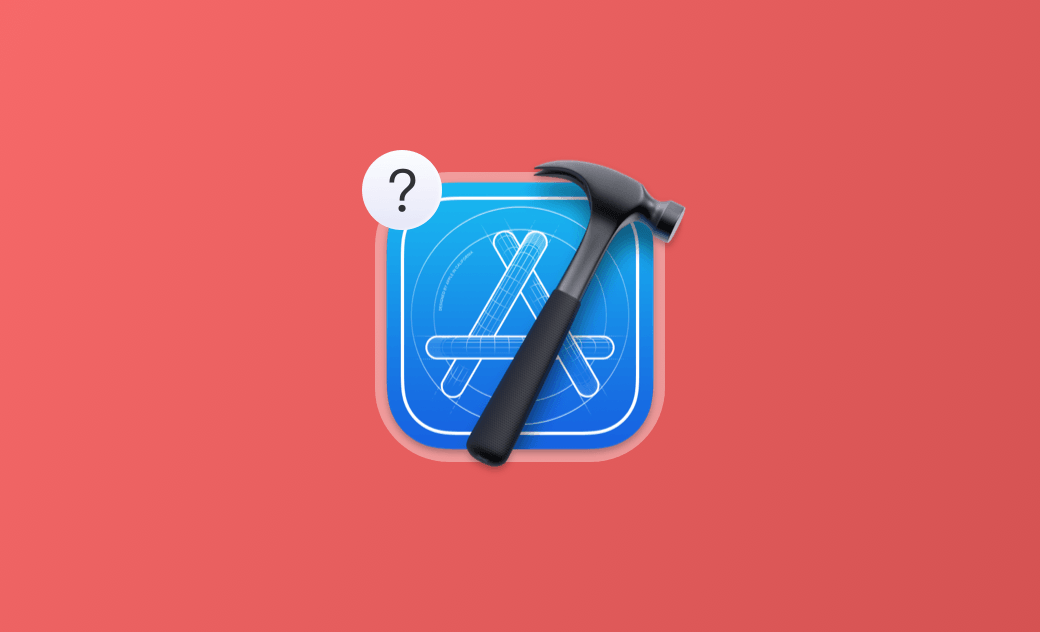Why Is Xcode So Big and How to Reduce Its Size (2025)
Why does Xcode take up 10 GB of space and how can I reduce it?
- A Question from Quora.
If you‘re having the same problem and want to know what to do, you've come to the right place. Here, you will get to know why Xcode is so huge and how to reduce the amount of space it uses on your Mac.
Let's get started.
What Is Xcode?
Developed by Apple Inc., Xcode is a free Integrated Development Environment (IDE) tool that runs on macOS X. Developers can use it to build apps for Apple devices, including Mac, iPhone, iPad, Apple Watch, and Apple TV. It supports almost all popular languages like Swift, C, C++, Java, AppleScript, Python, Ruby, etc.
How Much Space Does Xcode Need?
You can easily download Xcode from the App Store. But it's hard to tell how much disk space it needs. Its size varies by version.
As listed, the latest 15.4 version is 3.46 GB. But that doesn't mean you only need 3.46 GB of free space. As a general rule of thumb, to successfully install Xcode, you should keep at least 40 GB of free space. If you're one of the developers who need to run 2 or more Xcode apps on your Mac, the disk space requirements are much larger.
Why Is Xcode So Big?
Xcode is so big because it supports four different operating systems, each of which supports multiple versions. Whether you're creating a project, running a simulator, connecting an iOS device, or packaging an application, cache files are created on your disk. Over time, these files can pile up, leaving you out of space.
How to Make Xcode Use Less Disk Space
Xcode's significant disk space usage can be a concern for developers, reflected in its lower review scores on the App Store. Now, let's explore ways to minimize Xcode's footprint and optimize your disk space. Here are some methods to try if your Xcode installation is large.
Method 1: Quicky Free up Xcode Space Using BuhoCleaner
The fastest and easiest way to reduce your Xcode usage is to use BuhoCleaner, a handy cleaner for Mac. It helps you delete unwanted Xcode cache and old iOS support files with one click. You don't need to worry about deleting them, as they can be re-created.
Here's how to free up Xcode storage space using BuhoCleaner:
- Download, install, and launch BuhoCleaner.
- Click the Scan button, and it will automatically detect junk files on your Mac.
- After the scan process is complete, you can see how much space you can free up by deleting Xcode-related files.
- Click the View More button, check the box next to Xcode cache, and click the Remove button.
Method 2: Manually Reduce Xcode Size Using Finder
If you prefer not to install a third-party application on your Mac, you can manually clean up your Xcode files to free up space. All you need is Finder.
Here's what you need to do:
- Open the Finder.
- Click the Go menu and select Go to Folder.
- Paste the following paths into the search box, one at a time, and press Return.
~/Library/Developer/Xcode/iOS DeviceSupport~/Library/Developer/Xcode/Archives~/Library/Developer/Xcode/DerivedData~/Library/Developer/Xcode/DocumentationCache~/Library/Developer/Xcode/iOS Device Logs~/Library/Developer/Xcode/Snapshots~/Library/Developer/CoreSimulator~/Library/Caches/com.apple.dt.Xcode
- Drag the unwanted files to the Trash.
Conclusion
Now that you know why Xcode is large and how to make it take up less disk space, go ahead and choose a way you like to reduce the size of Xcode.
It’s worth noting that BuhoCleaner can do more than just remove Xcode files; it can also uninstall apps, clear caches, delete duplicate files, analyze disk space, and more. If you haven't tried it, it's time.
Jerome is a passionate enthusiast of all things Apple. He is expertise in crafting tech-related articles, with a portfolio of more than 100 articles covering various Apple products like the iPhone, iPad, and Mac.