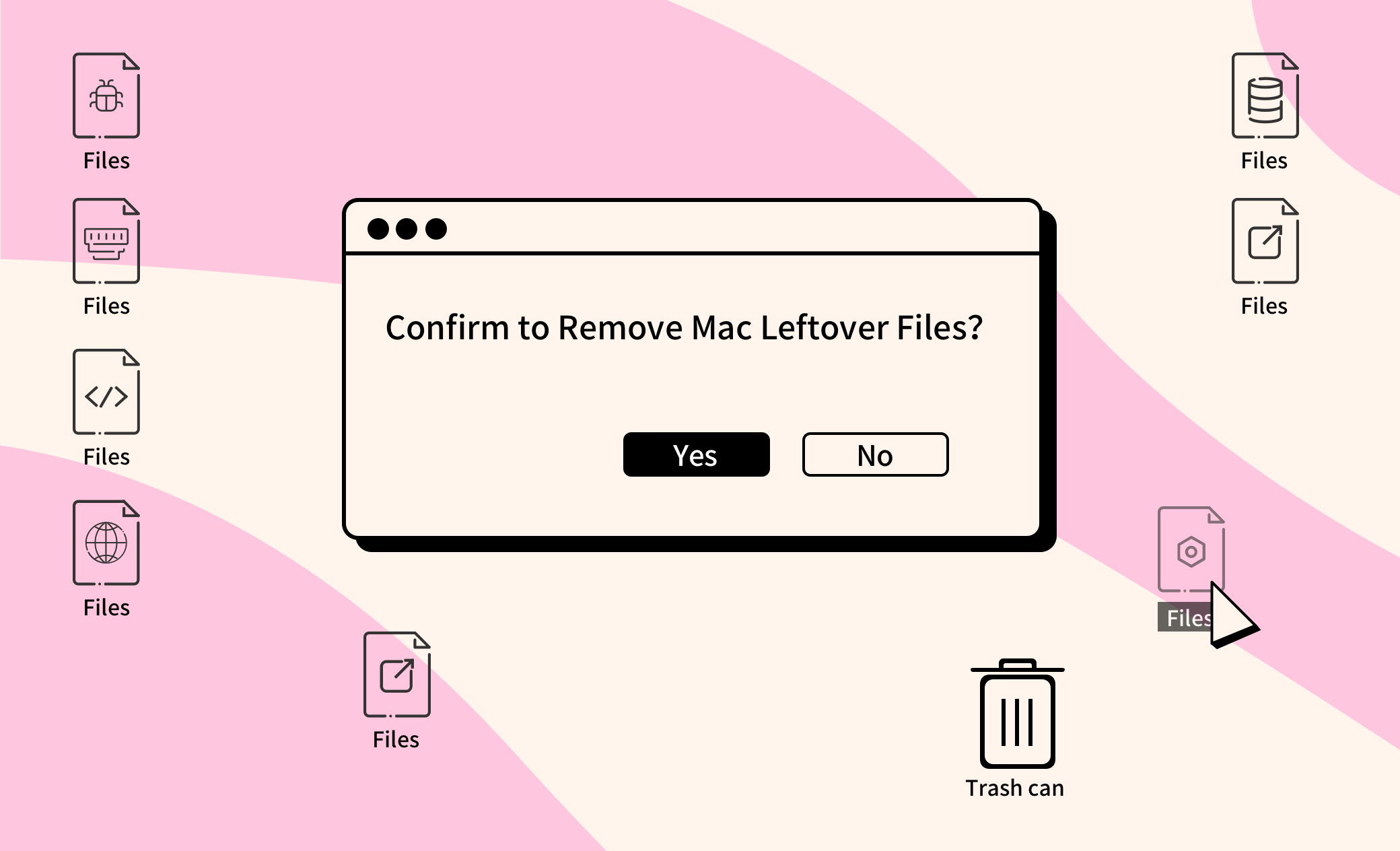2 Ways to Delete Leftover Files from Uninstalled Programs on Mac
Did you know that uninstalling an application by simply dragging it to the Trash leaves behind traces on your Mac? Over time, these residual files continue to occupy space, potentially slowing down your Mac's performance. To completely remove them, you can either manually delete them or use a third-party uninstaller like BuhoCleaner.
In this article, we will provide you with detailed steps on how to remove leftover files from uninstalled programs and apps on your Mac.
Let's get started.
How to Quickly Delete Leftover Files from Uninstalled Programs and Apps on Mac
Manually deleting leftover files can be time-consuming. Fortunately, there's an easier way—using BuhoCleaner, one of the best app uninstallers for Mac. This tool allows you to remove all remaining files from deleted apps in bulk and without risks.
Here's how it works:
- Download, install, and launch BuhoCleaner.
- Click on App Uninstall in the sidebar to see your installed apps.
- Click Leftovers to view leftover files from uninstalled apps.
- Check the files you want to remove and click the Remove button.
Related Article: 4 Proven Ways to Permanently Delete Files on Mac
How to Manually Delete Leftover Files from Uninstalled Programs on Mac
Leftover files from uninstalled apps include caches, application support files, preferences, and more. You can find them in the user library and system library folders.
Here's how:
- Open a Finder window and press Shift + Command + G to open the Go to Folder window.
- Copy and paste the file paths into the box, one at a time, and press the Return key on your keyboard.
- ~/Library/Caches
- ~/Library/Logs
- ~/Library/Containers
- ~/Library/Application Support
- ~/Library/Cookies
- /Library/Address Book Plug-Ins
- /Library/Application Support
- /Library/Application Support/CrashReporter
- /Library/Preferences
- /Library/Saved Application State
- /private/var/db/BootCaches
- Drag the unnecessary files to the Trash.
- Empty the Trash.
The Bottom Line
That's how you can remove files that remain after uninstalling a program or app on your Mac. Which method would you like to try first?
By the way, BuhoCleaner offers more than just cleaning leftovers. It can also help you clean and speed up your Mac with just a few clicks. Don't forget to give it a try.
Jerome is a passionate enthusiast of all things Apple. He is expertise in crafting tech-related articles, with a portfolio of more than 100 articles covering various Apple products like the iPhone, iPad, and Mac.