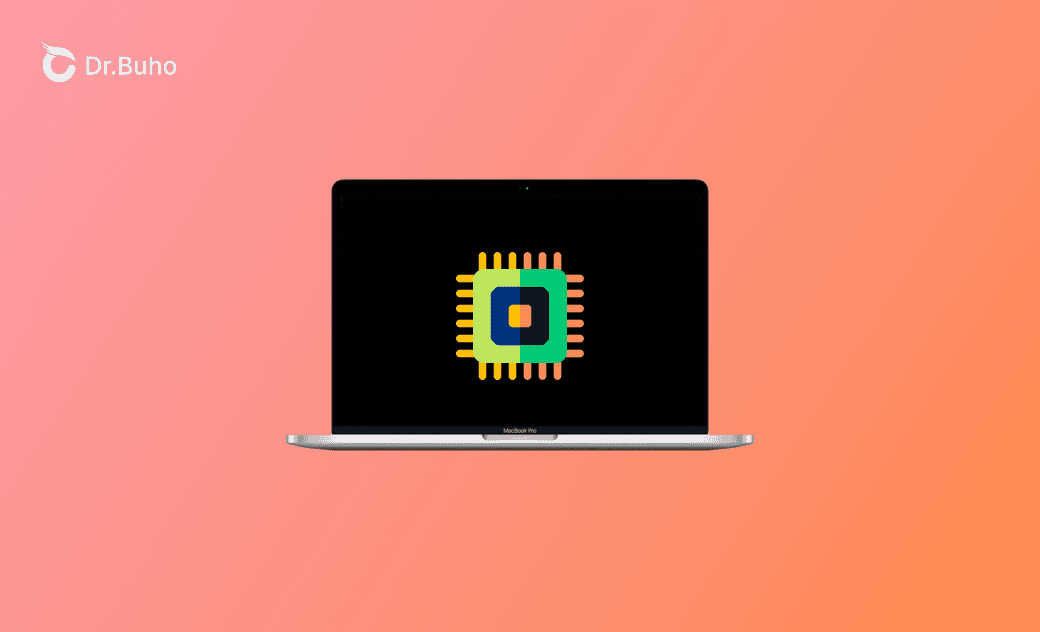Mac Unified Memory: Understanding How It Differs from RAM
Apple's shift from Intel processors to its proprietary M-series chips marks a significant transition in its ecosystem. This move to ARM-based architecture has introduced several groundbreaking technologies to the computer industry like unified memory.
In this article, we will explain what unified memory is, how it works differently than traditional RAM, and how much unified memory you need for your MacBook Air or MacBook Pro.
What Is Unified Memory on Mac?
Traditional memory architecture typically features separate pools of memory dedicated to different processors. In contrast, Apple's unified memory architecture consolidates system memory and graphics memory, enabling processors to utilize a shared memory pool.
How Does Unified Memory Work on Mac?
Apple's diagram above for the unified memory architecture clearly shows how it works on Apple silicon Macs.
This architecture incorporates two DRAM (Dynamic RAM) pools and a cache memory accessible to the CPU, GPU, and Neural Engine. It eliminates the need for data to transfer from one memory section to another.
Whether on an Apple Silicon or Intel chip, memory components are not integrated into the system-on-a-chip (SoC). Instead, Apple's DRAM components are connected to the Soc via a layer of silicon known as the Fabric, while traditional memory setups use sockets for connection. The integrated design of Apple's unified memory system ensures that the DRAM and SoC are physically closer.
Due to the shared memory architecture and the difference in how RAM is connected to the chipset, data transfer between memory and processors is faster compared to traditional setups with separate memory pools.
Unified Memory vs RAM
Is unified memory the same as RAM? At the most fundamental level, yes.
As explained before, unified memory shares similarities with RAM in terms of memory chip architecture - they are not part of the SoC but are independent hardware components.
However, they function slightly differently.
RAM, or Random Access Memory, typically refers to system memory responsible for delivering data to the CPU. However, unified memory not only serves as system RAM but also functions as VRAM (Video RAM) responsible for sending data to both the GPU and CPU.
Is Unified Memory Better Than RAM?
The answer depends on the usage environment, specifically the type of device and its intended application.
Unified memory is ideal for environments that need efficiency, simplicity, and performance in data sharing between processors. In contrast, RAM is better for situations that require high customization, the ability to upgrade, and separate dedicated resources for maximum performance in specialized tasks like editing videos and playing games.
How Much Unified Memory You Need for Your Mac?
After you have grasped Apple's unified memory architecture and its difference between RAM, it's time to determine the appropriate memory size for your Mac computer.
Apple offers different setups for the unified memory on Apple silicon Macs:
- MacBook Air: 8 GB, 16 GB
- MacBook Pro: 8 GB, 16 GB, 18 GB, 36 GB, 48 GB
- iMac: 8 GB
- Mac mini: 8 GB, 16 GB
- Mac Pro: 64 GB, 128 GB, 192 GB
According to Apple, 8 GB is "Great for browsing online, streaming movies, messaging with friends and family, editing photos and personal video, casual gaming, and running everyday productivity apps." For tasks demanding significant CPU and GPU power, like streaming, multiplayer gaming, and small-scale data analysis, it's advisable to upgrade to 16 GB or more of RAM, even if it costs $200 or more.
As a professional user handling activities such as 3D rendering, high-resolution video editing, software development, large-scale data analysis, mathematical modeling, music production, and other creative tasks, choosing the largest unified memory size within your budget is the best choice.
Free Up Unified Memory on Mac
When your Mac is running memory-intensive applications or multitasking with numerous programs open simultaneously, available memory space depletes rapidly. A low free memory space can significantly impact your system's overall performance, leading to Mac frequent freezing, unresponsive apps, error messages, and even potential system breakdowns.
BuhoCleaner stands out as an ultimate RAM optimization solution to free up memory on your Mac. Its advanced memory management algorithms can identify and close the background processes or applications that are consuming memory but are not actively being used. By releasing unnecessary memory resources, BuhoCleaner can improve your system responsiveness and capabilities.
Why choose BuhoCleaner to free up Mac unified memory:
- Monitor RAM usage in real time in the status bar
- One click to free up memory
- Clean up unused memory in seconds
- 100% safe to use without affecting active programs
- Fully compatible with Intel-based Macs and ARM-based Macs
How to use BuhoCleaner to clean up the unified memory on Mac:
- Download and install BuhoCleaner on your Mac.
- Launch BuhoCleaner and select Toolkit on the sidebar.
- Choose Free Up RAM and click Start.
- Click Done after RAM space has been released.
Conclusion
Traditional memory architecture employs separate memory sections, leading to performance slowdowns for tasks requiring both CPU and GPU. In contrast, Mac unified memory on Apple silicon enables the CPU and GPU to access and work with the same data without the need for copying data back and forth.
If RAM is running out of available space, your Mac will encounter severe performance issues. You should free up RAM with our BuhoCleaner. It is incredibly simple and completely free to use. With just one single click, your Mac will restore its optimal performance and you will regain the work efficiency. Try it now to see how much RAM you can free up.
Wendy Wu is a tech enthusiast with a deep passion for all things iPhone, iPad, and Mac. Wendy is always on the lookout for Apple products and is committed to providing Apple users with some of the latest information and useful tips.