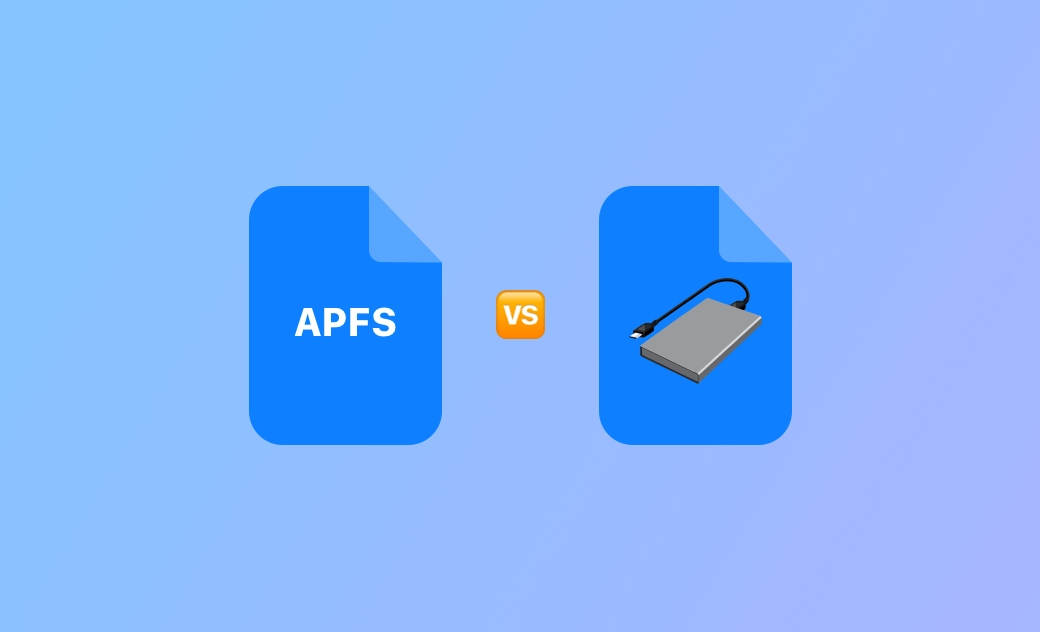APFS vs Mac OS Extended - Which Format to Use?
APFS and Mac OS Extended are two popular file systems developed by Apple Inc. APFS vs Mac OS Extended, what are their differences and which one is better? You can check the detailed explanations below.
What Is APFS?
APFS (Apple File System) is the default file system for macOS High Sierra (10.13) and later, iOS 10.3 and later, watchOS 3.2 and later, tvOS 10.2 and later, and all iPadOS versions. APFS is the successor to Mac OS Extended (also called HFS+). APFS was introduced in 2016.
What Is Mac OS Extended?
Mac OS Extended (HFS+ or HFS Plus), introduced in 1998 with Mac OS 8.1, is the predecessor of APFS. It was used as the primary macOS file system until it was replaced by APFS.
APFS vs Mac OS Extended, what are the main differences between these two Apple file system formats? Check below.
APFS vs Mac OS Extended – Differences
1. Speed or performance
APFS is more stable & reliable and has a faster read & write speed than Mac OS Extended.
2. APFS vs Mac OS Extended - Compatibility
APFS is newer than Mac OS Extended. APFS is compatible with newer macOS versions and not compatible with older macOS versions. Mac OS Extended is compatible with most macOS versions but lacks some newer features of APFS.
3. APFS vs Mac OS Extended for external hard drive
If you intend to format an external drive, the APFS format is better for USB flash drives or SSDs, while Mac OS Extended is better for external hard drives (HDDs).
4. APFS vs Mac OS Extended - Security and encryption
APFS offers better security and encryption features than HFS+. APFS supports full disk encryption and file encryption. APFS is also designed to avoid metadata corruption caused by system crashes.
5. Snapshot and clone
One of the big advantages of APFS is its ability to take instant snapshots of the file system. This feature allows users to easily restore their entire system to a previous state.
APFS also supports creating clones, which are read-only copies of files or folders without taking up additional space.
Mac OS Extended (HFS+) lacks built-in support for snapshots and clones.
6. Cross-platform
Both APFS and Mac OS Extended formats are not supported in Windows. If you intend to use a drive on cross-platforms, you may format the drive to exFAT which is supported by both Windows and Mac systems.
7. APFS vs Mac OS Extended for Time Machine
macOS supports both APFS and Mac OS Extended (HFS+) as the file system for Time Machine backups.
APFS offers some benefits for Time Machine backups, e.g., faster backup and less storage usage on the backup drive. APFS is the recommended file system for Time Machine on macOS High Sierra (10.13) and later. If you have a newer Mac and are running macOS High Sierra or later, Time Machine will likely use APFS by default.
If you have an older Mac or use an older macOS version (macOS 10.12 or earlier) that doesn't support APFS, use HFS+ as the file system for Time Machine.
Mac OS Extended vs APFS – Which One Is Better
Overall, APFS is a more modern and feature-rich file system. It provides better performance, space efficiency, and security compared to the older Mac OS Extended format. If you are using macOS High Sierra or later, APFS is the default file system, and it is generally recommended to use it, especially if you have an SSD. However, if you are using an older version of macOS or need compatibility with other systems, you may still consider HFS+ on some devices.
How to Format a Drive to APFS or Mac OS Extended
To format a USB flash drive or external hard drive to APFS or Mac OS Extended format, you can use the built-in Disk Utility app on Mac to easily realize the task.
- Launch Disk Utility via Spotlight.
- Select the target USB or external hard drive from the left panel.
- Click the Erase button at the top toolbar.
- Select APFS or Mac OS Extended as the file system format.
- Choose GUID Partition Scheme.
- Click the Erase button to start formatting the drive to APFS or Mac OS Extended.
Bottom Line
This post mainly tells the differences between APFS and Mac OS Extended. APFS vs Mac OS Extended (HFS+), now you should know which file system format to choose.
Cassie has been writing about technology for her entire career life - over 5 years. She enjoys diving into how Apple products work and then breaking it down in a way anyone can understand.