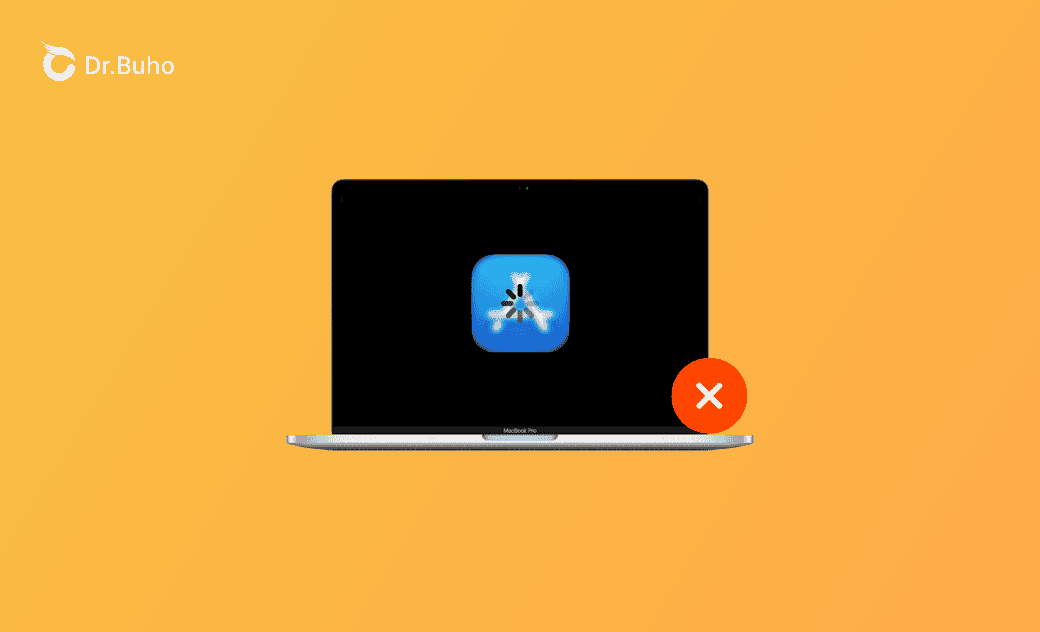Fix "Mac App Store Not Updating Apps" in 10 Ways
The App Store is the official way to download and update apps on a Mac. However, there are times when it may not update apps as expected. So, how can you keep your apps up to date?
Don't worry; this guide is here to help. You'll find 10 different methods to successfully update apps on your Mac.
What to Do if the App Store Can't Update Apps on Mac
Fix 1. Restart Your Mac/MacBook
If apps are not updating on your Mac, you can restart your Mac computer to see if they can update.
Fix 2. Check Your Internet Connection
Make sure your Mac has a good internet connection. If the intent connection is weak or not stable, it may cause the app update to fail.
Fix 3. Force Quit App Store and Reopen It
Click the Apple logo at the top-left corner of your Mac and select Force Quit to force quit the App Store. Then you can reopen the App Store to update apps on your Mac again.
Related Article: How to Clear App Store Cache on Mac, iPhone, and iPad
Fix 4. Sign Out of Apple ID and Sign in Again
You can also sign out of your Apple ID in the App Store and sign back in. Then click Updates in the sidebar of the App Store to install available updates of apps.
Fix 5. Check If You Have an Unpaid Order in the App Store
If the App Store won't update apps, you might have an unpaid order. Check if you have an unpaid order in the App Store and change your payment method if needed.
Fix 6. Update macOS to the Latest Version
You can update your macOS to the latest version to see if the app not updating issue can be fixed. To update your Mac, click Apple > System Settings > General > Software Update.
Fix 7. Try to Update the App via Terminal
- Open Terminal on Mac via Spotlight.
- Type the command
sudo softwareupdate -i [app name]. Replace “app name” with the real name of the app. - Press Enter to update the app with Terminal.
Fix 8. Uninstall and Reinstall the App
If an app is not updating on your Mac, you can uninstall and reinstall it.
To completely uninstall an app from your Mac, you can use BuhoCleaner.
BuhoCleaner is a professional Mac cleaner program that lets you clean and speed up your Mac. You can use it to uninstall apps on Mac without leftovers, scan and remove junk data, find and delete large or duplicate files, manage startup items, analyze disk space usage, free up RAM, and more.
Download and install BuhoCleaner on your Mac and follow the steps to uninstall the problematic app from your Mac.
- Launch BuhoCleaner on your Mac.
- Click App Uninstall in the left panel.
- Find and select the target application in the right window. Select all the related files of the app.
- Click the Remove button to remove the app from your Mac.
Fix 9. Try to Update the App in Safe Mode
If you can't update an app on your Mac, you can start your Mac in Safe Mode and try to update the app in Safe Mode.
Fix 10. Contact Apple Support
If you still can't update apps on your Mac, you may contact Apple Support for help.
Bottom Line
This article provides 10 solutions to help you resolve the “App Store not updating apps” issue on your Mac.
If you need a professional Mac cleaner program to clean and speed up your Mac, you can try BuhoCleaner.
Cassie has been writing about technology for her entire career life - over 5 years. She enjoys diving into how Apple products work and then breaking it down in a way anyone can understand.