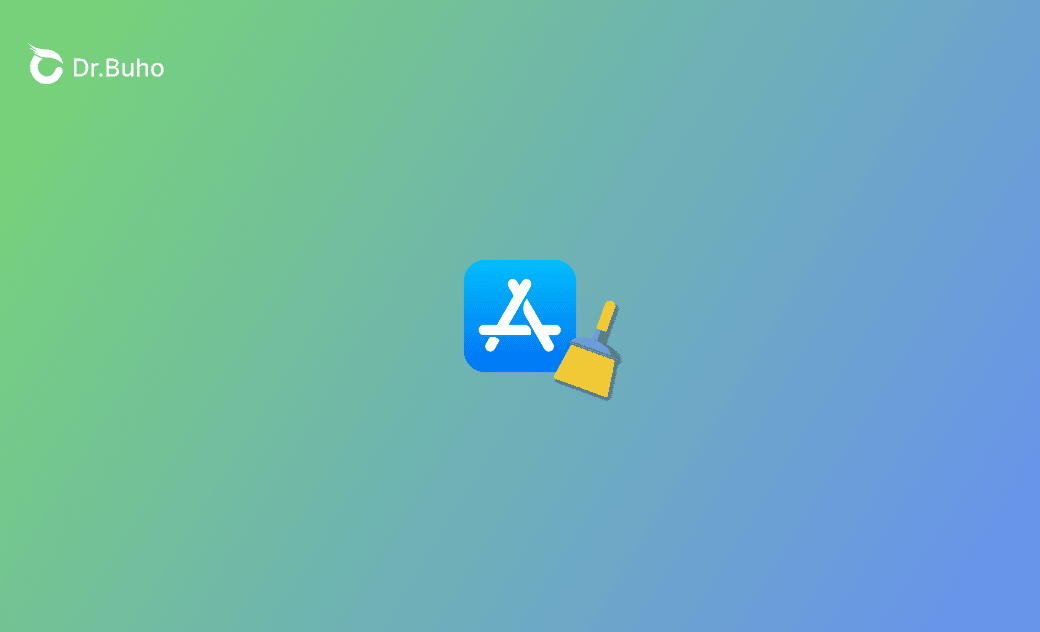- Clear Application Cache
- Clear Browser Cache
- Clear Temporary Files
How to Clear App Store Cache on Mac, iPhone, and iPad
This post explains how to clear the App Store cache on Mac, iPhone, and iPad. Keep reading for details.
Are you experiencing App Store cache buildup, crashes, or outdated page issues?
Don’t worry! Follow this guide to learn some easy and effective methods to clear the App Store cache on Mac, iPhone, and iPad. Keep reading!
What Is the App Store Cache?
The App Store cache is part of the application cache, which stores data and temporary files used by the App Store to run smoothly. It helps speed up the launch and loading process of the App Store.
For common issues such as App Store crashes, pages not loading, or apps not updating, clearing the App Store cache is often an effective solution.
How to Clear the App Store Cache on Mac
There are two main ways to clear the App Store cache on Mac: manually using Finder/Terminal, or quickly with a Mac cache cleaner. Read on for step-by-step instructions.
How to Clear the App Store Cache on Mac with One Click
The easiest and fastest way to clear the App Store cache on Mac is to use a Mac cache cleaner. BuhoCleaner is one of the best options, allowing you to clear the App Store cache in just one click.
In addition, BuhoCleaner lets you view the size of the App Store cache directly.
Here’s how to clear the App Store cache on Mac with BuhoCleaner:
- Free download, install, and launch BuhoCleaner.
- Click Flash Clean > Scan > View Details > User Cache Files.
- Find and select the App Store-related cache.
- Click the Remove button.
How to Manually Clear the App Store Cache on Mac
You can also clear the App Store cache manually. Although this method is a bit more complicated, it’s still worth trying.
Here’s how:
Open Terminal via Spotlight.
Enter the command:
open $TMPDIR../C/com.apple.appstore/- Find and move com.apple.AppStore to Trash.
- In Finder, click the Go menu > Go to Folder > enter ~/Library/Caches/com.apple.appstore/ > move fsCachedData to Trash.
Empty the Trash.
How to Clear the App Store Cache on iPhone/iPad
There are four main ways to clear the App Store cache on iPhone/iPad. Try the following methods:
- Clear app usage data: Go to Settings > App Store > Personalized Recommendations > Clear App Usage Data.
- App switcher: Swipe up to quit the App Store. It will reload the next time you open it.
- Offload App Store: Go to Settings > General > iPhone Storage > App Store > Offload App.
- Force restart the App Store.
Conclusion
This post explained how to clear the App Store cache on Mac, iPhone, and iPad in detail. Try these methods now and see which one works best for you!
Clare has been captivated by the world of Apple products since the launch of the iconic iPhone in 2007. With a wealth of experience, Clare is your go-to source for iPhone, iPad, Mac, and all things Apple.