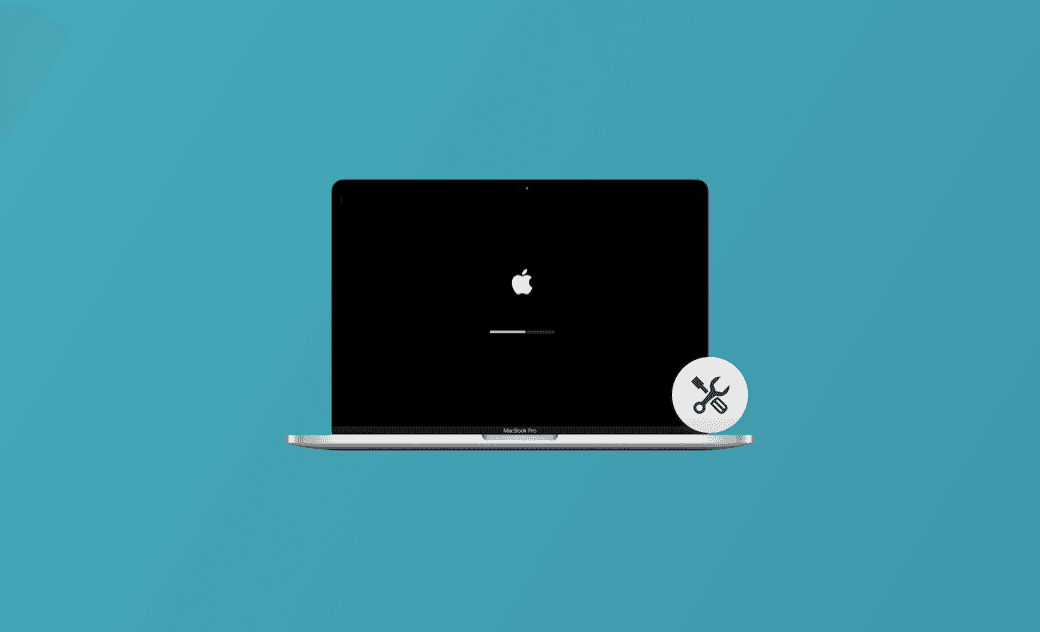Fix Can’t Log into Mac or Mac Stuck on Login Screen – 10 Tips
If you can’t log into your Mac or your Mac is stuck on the login screen, you can try the 10 tips below to see if they can help you fix the problem and regain access to your Mac.
1. Restart Your Mac
You can perform a computer restart to see if it helps you solve the Mac login issue.
2. Enter the Right Password
Check for the Caps Lock key to see if it is activated. Make sure to enter the correct password when logging in.
3. Reset Your Mac Password
If you forgot your MacBook login password but linked your Apple ID to your Mac’s user account previously, you can use your Apple ID to reset your Mac password.
- Click “Forgot Password” on the login screen. Or click the question mark next to the password box and click the arrow next to “reset it using your Apple ID”.
- Enter your Apple ID email and password and click Next.
- Follow the on-screen instructions to reset your Mac login password.
4. Try to Start Your Mac in Safe Mode
If you are unable to log into your Mac, you may try to start your Mac in Safe Mode to see if you can smoothly log in.
For Intel Macs, press the Shift key during the startup. For Apple silicon Macs, press and hold the Power button until you see the startup options screen, select the startup disk, press and hold the Shift key, and click Continue in Safe Mode.
5. Try Another Keyboard
Make sure that your keyboard is working properly. You can try an external keyboard or mouse to see if you can log into your Mac.
6. Check for Software Updates
If you can’t log into your Mac, you may boot your Mac into Recovery Mode and open the Terminal app in Recovery Mode. Type the command softwareupdate -1 and press Enter to check and install available updates for your Mac.
7. Reset NVRAM/PRAM
Try to reset NVRAM/PRAM to see if it can help you solve the login issues on your Mac. Restart your Mac and press the Command + Option + P + R keys at the same time until you hear the startup chime twice.
8. Reinstall macOS
If you still can’t log into your Mac or your Mac is stuck on the login screen after entering the right password, you may start your Mac in Recovery Mode and reinstall your macOS.
9. Factory Reset Your Mac
If reinstalling macOS doesn’t help fix the login issues on your Mac, you may conduct a factory reset of your Mac to see if it helps.
10. Contact Apple Support
At last, you may contact Apple Support or bring your Mac to an Apple Store to ask for help.
In conclusion, this post provides some possible tips to help you fix the “can’t log into Mac” or “Mac stuck on login screen” issue. Hope now you regain access to your Mac.
If you need an easy-to-use Mac cleaner program to clean and speed up your Mac, you can try BuhoCleaner.
Cassie has been writing about technology for her entire career life - over 5 years. She enjoys diving into how Apple products work and then breaking it down in a way anyone can understand.