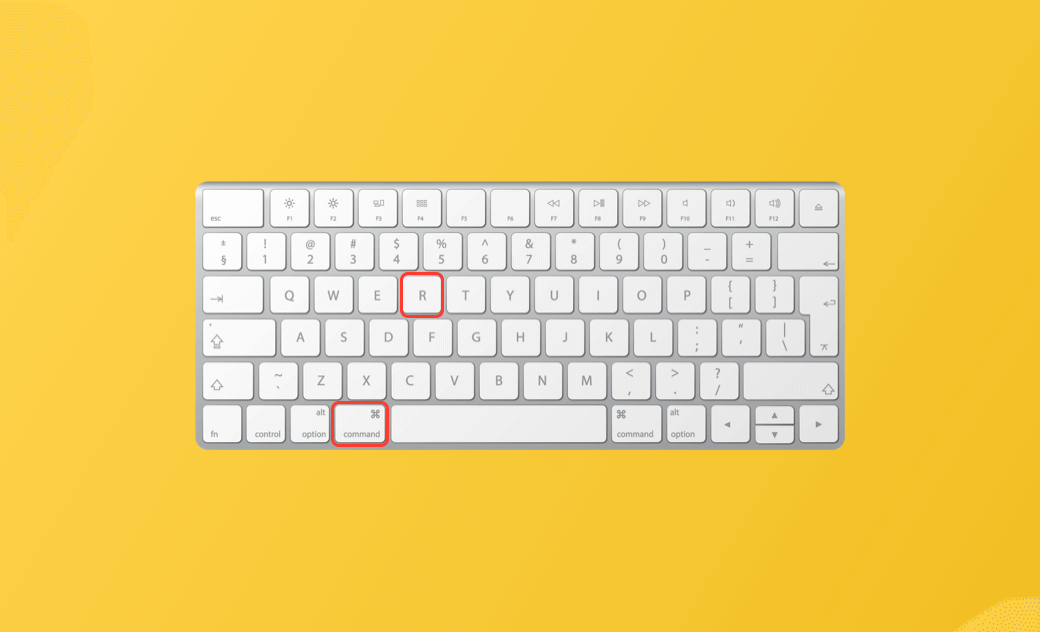10 Tips to Fix Command + R Not Working on Mac (Tahoe/Sequoia)
If your Mac has problems like Mac won’t boot, you may boot your Mac into recovery mode by using the Command + R keyboard shortcut to reinstall macOS, etc. You can press the Power button and immediately press Command + R to enter recovery mode. However, if Command + R is not working on your Mac, you may try the 10 tips below to fix the issue.
1. Restart Your Mac and Try to Enter Recovery Mode Again
You can restart your Mac and try to use the Command + R keyboard shortcut to enter recovery mode again.
2. Command + R Is Not Working on Apple Silicon Macs
The Command + R shortcut only works for Intel-based Macs. If you use an Apple M1/M2 Mac, this shortcut won’t work to enter macOS Recovery.
You can click Apple > About This Mac to check your Mac’s processor, memory, graphics card, etc.
If you are using an Apple silicon Mac, follow the instructions below to start your Mac in Recovery Mode.
- Shut down your Mac.
- Press and hold the Power button until you see the startup options screen.
- Select Options > Continue to open the Recovery screen.
3. Check Your Keyboard
If you are using a wireless keyboard connected to your Mac via Bluetooth, check whether it is properly paired and functioning normally. If the keyboard is not connecting, try using another keyboard or switch to a wired keyboard to see if this resolves the Command + R not working issue.
4. Update Mac to the Latest Version
If your Mac is running macOS Sierra or older, then it won’t have the Recovery options. You can update your Mac to newer versions to get this feature. System updates may also help fix bugs on your Mac.
To update macOS, you can click Apple > System Settings > General > Software Update.
For older macOS versions that don’t have the Software Update feature, you can open the App Store and click the Updates tab to check for updates for your Mac.
5. Try Another Keyboard Shortcut
If Mac Command + R is not working and your Mac won’t boot into Recovery Mode, you can try another Mac keyboard shortcut.
On Intel Macs, Apple allows you to use different shortcuts to enter recovery mode based on which version of macOS you want to download and install. Check them below. The latter two shortcuts also let you boot into Internet Recovery Mode.
- Command + R: Reinstall the Mac OS that you have installed on your Mac.
- Option + Command + R: Install the latest macOS compatible with your computer.
- Shift + Option + Command + R: Install the macOS that came with your Mac computer.
6. Run Disk Utility to Repair Your Mac
- You can also open Disk Utility on your Mac via Spotlight.
- Select your Mac startup disk from the left panel.
- Click the First Aid button in the toolbar and click Run to repair your Mac OS with Disk Utility. This may also help fix system problems like the Mac recovery mode not working issue.
7. Reset NVRAM/PRAM on Your Mac
You can reset NVRAM or PRAM on your Mac to see if it helps fix the Command + R not working issue.
To reset NVRAM/PRAM, shut down your Mac, then start it up and immediately press and hold the Command + Option + P + R keys until the Mac restarts.
8. Reset SMC on Mac
- Shut down your Mac.
- Press Control + Shift + Option + Power keys at the same time for about 10 seconds to reset the SMC (System Management Controller).
- Release all keys and press the Power button to turn on your Mac.
9. Reinstall macOS via a Bootable USB
If your Mac can’t boot into Recovery Mode with Command + R, you may try another way to reinstall your macOS. You can create a Mac bootable USB to reinstall macOS.
- Create a bootable USB for macOS Tahoe/Sequoia.
- Back up data on your Mac to avoid data loss.
- Boot your Mac from the bootable USB and follow the instructions to reinstall macOS from USB.
10. Contact Apple Support or Visit the Apple Store
If the above tips don’t help you fix the Command + R not working issue, you may contact Apple Support or visit the Apple Store to seek help.
Bottom Line
This post provides 10 solutions to help you fix Command + R not working for entering recovery mode on Mac. Hope it helps.
For more Mac and iPhone solutions, you may visit https://www.drbuho.com/.
Cassie has been writing about technology for her entire career life - over 5 years. She enjoys diving into how Apple products work and then breaking it down in a way anyone can understand.