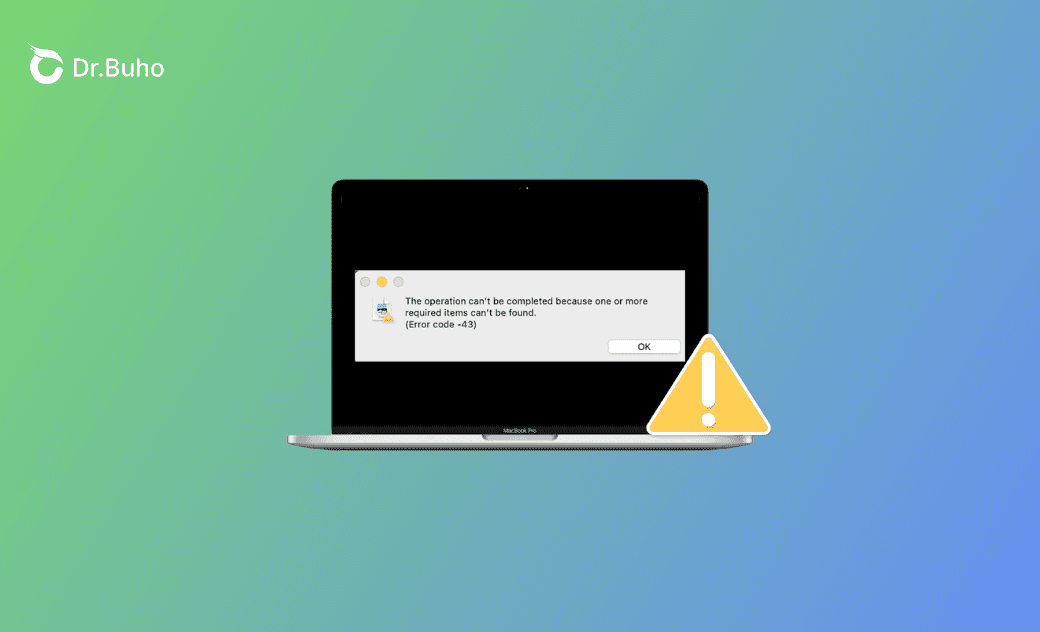Fix Error Code 43 on Mac in 5 Ways [2025]
This post is about error code 43 on Mac. Learn what it is, why it appears, and how to fix it below!
Receiving the popup message "The operation can't be completed because one or more required items can't be found. (Error code -43) while copying, moving, or deleting files on your Mac?
Don't worry! Follow this guide to fix the Mac error code 43.
What Is Error Code 43 on Mac?
Error code 43 on Mac means the files or downloads you are processing can not be found on Mac as the pop-up message reminds "The operation can't be completed because one or more required items can't be found. (Error code -43)".
Possible Causes for Error Code 43 on Mac
The causes behind Mac error code 43 are mainly:
- File name (too long/with special character).
- Files were moved or deleted.
- External hard drive/USB flash drive unmounted/error.
- Corrupted software/file.
- The software/file was not downloaded completely.
- File locked/in use.
- No share point or share point missing.
How to Fix Error Code 43 on Mac
After having a general understanding of the possible causes of Mac error code 43, let's go directly to the fixes.
1. Force Quit Finder
If the popup window appears with a Finder icon, the first yet simplest solution to this error is to force quit Finder and relaunch it.
Here is how:
On your Mac, go to the Apple menu>Force Quit>Select Finder>Relaunch.
2. Restart Your Mac
Some occasional system conflicts could be fixed with a simple restart. Give your Mac a restart and see if the error remains. If yes, skip to other methods.
3. Check the File Status
As we mentioned before, incomplete or corrupted files may lead to Mac error code 43. Check the file status and remove the file lock:
Right-click the file>Get Info>Check the file size (make sure it was not shown as 0) and uncheck the Locked box.
4. Check the Status of the External Hard Drive
If you are copying/moving files in the external hard drive/USB flash drive to your Mac, you'd better check the status of your external hard drive.
In the case that the external hard drive is unmounted while you are transferring files between the external hard drive and your Mac, the error code 43 may appear.
Open Disk Utility>Find and click your external hard drive>Check whether it is mounted or not.
5. Boot Mac into Safe Mode
Running your Mac under Safe Mode allows you to rule out whether the error code 43 is caused by software that loads as your Mac starts up.
Before booting your Mac into Safe Mode, check what type of your Mac is first: Go to the Apple menu>About This Mac.
- For a Mac with Apple Silicon:
- Go to Apple menu>Shut Down.
- Press and hold the power button until "Loading startup options" appears.
- Select a volume.
- Press and hold the Shift key>Click Continue in Safe Mode.
- For an Intel-based Mac:
- Turn on or restart your Mac, then immediately press and hold the Shift key until you see the login window.
- Log in to your Mac.
- You might be asked to log in again.
Besides the above 5 methods, resetting NVRAM, forcing empty trash via Terminal, etc. are also worth a try.
Bonus: How to Optimize Your Mac Performance
To optimize your Mac performance, have a Mac performance monitor as your reminder and assistant.
BuhoCleaner is a user-friendly and powerful Mac cleaner and performance monitor. The BuhoCleaner menu offers you quick access to monitor your Mac's CPU load, temperature, fan speed, and network speed.
The main features of BuhoCleaner:
- Clean junk files, large files, and duplicate files in minutes.
- Monitor Mac performance in real time.
- Uninstall apps together with their leftovers completely.
- Manage start-up items with ease.
Conclusion
Congratulations! You have equipped yourself with skills to fix the error code 43 on Mac. Go and practice them out now!
Clare has been captivated by the world of Apple products since the launch of the iconic iPhone in 2007. With a wealth of experience, Clare is your go-to source for iPhone, iPad, Mac, and all things Apple.