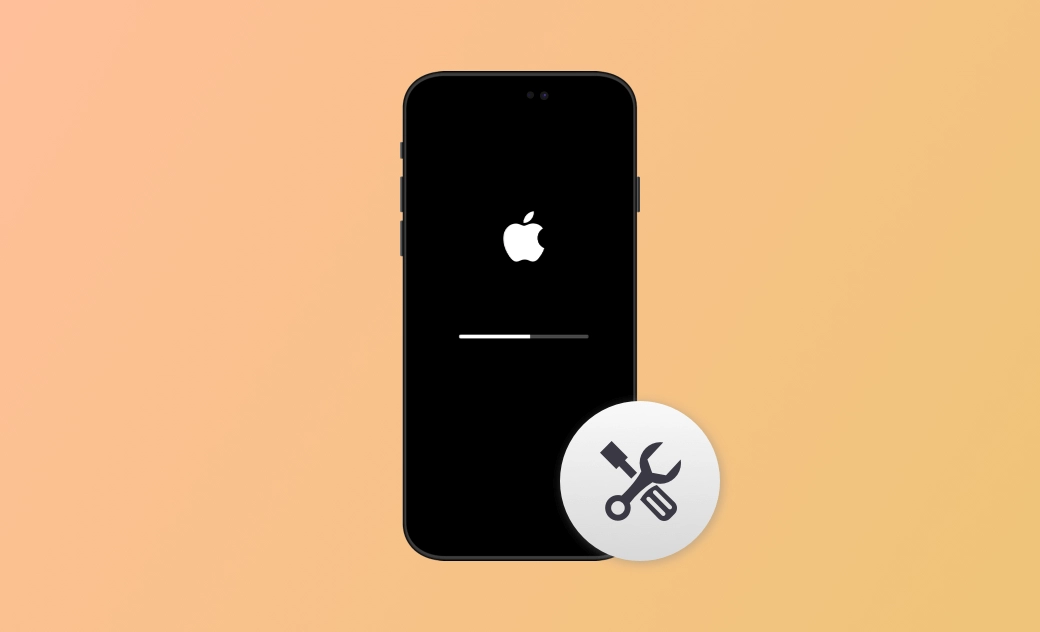8 Quick Ways to Fix iPhone Stuck in Boot Loop 2025
This post explains the possible causes and practical solutions for an iPhone stuck in a boot loop. Read on to find out how to get your iPhone working again!
Getting stuck in a boot loop can be frustrating—especially when you rely on your iPhone for work, photos, or daily tasks.
Seeing the Apple logo flash repeatedly can leave you locked out of your iPhone.
So, what causes an iPhone boot loop? And how can you fix it to regain access to your device? This article will provide the answers. Keep reading!
What Causes an iPhone Boot Loop?
When troubleshooting an iPhone stuck in a boot loop, it usually comes down to two main categories:
- Software issues like outdated iTunes, iOS bugs, or app crashes.
- Hardware issues such as battery damage, water exposure, or other internal faults.
Here are the most common causes:
- Outdated iTunes
- Outdated iOS version
- Unstable connection during updates
- Water damage
- Full storage
- Malware
- Crashed apps
- Outdated apps
- Jailbreaking
- Battery issues
- Other hardware failures
How to Fix iPhone Stuck in Boot Loop
Once you’ve identified the possible cause, you can try the corresponding solution. Here are 8 proven methods to get your iPhone out of the boot loop:
1. Force Restart Your iPhone
A Force reboot is often the quickest and safest fix. It doesn’t delete any data and can resolve minor software glitches.
2. Update iTunes/Finder
If your iPhone is stuck in a boot loop during an update or restore process, an outdated version of iTunes/Finder could be the cause.
How to Update iTunes/Finder:
- Mac: Click Apple Menu > About This Mac > Software Update.
- Windows: Open iTunes > Click Help > Check for Updates.
3. Fix iPhone Boot Loop Using a Professional Repair Tool
If a force restart and iTunes update don’t work, consider using a professional iOS repair tool.
BuhoRepair is one of the best iPhone repair tools. It is dedicated to helping Apple users to solve the problems such as iPhone stuck on the Apple logo, iPhone/iPad stuck on the black screen, iPhone stuck on restore screen, etc.
Here's how to get your iPhone out of the boot loop with BuhoRepair:
- Free download, install, and launch BuhoRepair.
- Click System Repair>Standard Repair>Repair Now.
- Connect your iPhone to your computer and trust your computer on your iPhone.
- Click Download>Repair Now.
- Set up your iPhone after the repair process is completed.
4. Update or Restore Your iPhone via iTunes/Finder
It is also possible that your iPhone is stuck in a boot loop because your iPhone is not updated. If your iPhone can occasionally access the home screen despite the boot loop, try updating the iOS in Settings > General > Software Update.
If you’re completely stuck in the boot loop, use iTunes/Finder:
If You’ve Synced Your iPhone Before:
- Use a USB cable to connect your iPhone to your computer.
- Open iTunes/Finder, and click your iPhone icon.
- Click Update/Restore(if the update doesn't work).
- Once done, set up your iPhone.
If You’ve Never Synced Your iPhone:
Use a USB cable to connect your iPhone to your computer.
Put your iPhone into Recovery Mode.
iPhone 8 and later: Press and quickly release the Volume Up button, then the Volume Down button. Then press and hold the Side button until the recovery mode screen appears.
iPhone 7 and 7 Plus: Press and hold the Side button and Volume Down button until the recovery mode screen appears.
iPhone 6s and earlier: Press and hold the Side button and Home button until the recovery mode screen appears.
iTunes/Finder will detect the iPhone in recovery mode. Click Update or Restore.
Wait for the restore process to be completed. When finished, set up your iPhone.
5. Uninstall Problematic or Outdated Apps
Recent app crashes or incompatible apps after an iOS update could trigger a boot loop. Check for outdated apps and recently installed or malfunctioning apps.
Delete suspicious apps and see if the problem persists.
6. Scan for Malware or Viruses
Although rare, malware or malicious software can cause system instability. Use trusted antivirus tools for iPhone to scan and remove any threats.
7. Reset All Settings
If your iPhone is accessible but still unstable, Reset All Settings may help:
- Go to Settings>General >Transfer or Reset iPhone >Reset.
- Tap Reset All Settings.
8. Contact Apple Support
f none of the above methods work, your iPhone might have a hardware issue. Common causes include water damage, dropped phone, battery or internet component failure.
To address potential hardware issues, contact official support for assistance.
Final Words
This article has introduced 8 effective methods to fix an iPhone stuck in a boot loop, covering both software and hardware issues.
Choose the appropriate method according to the actual situation of your iPhone. Hope these methods help you solve your problem successfully. Go fix your iPhone now!
Wendy is a tech enthusiast with a deep passion for all things iPhone, iPad, and Mac. Wendy is always on the lookout for Apple products and is committed to providing Apple users with some of the latest information and useful tips.