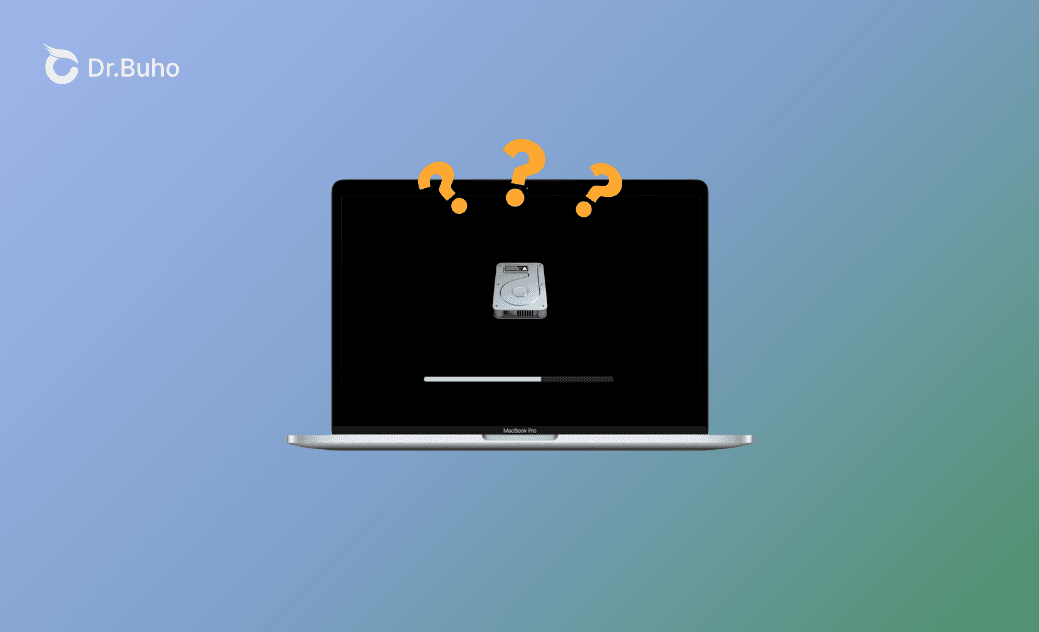Mac/MacBook Stuck in "Install in Progress"? 5 Quick Fixes!
If you're trying to update your Mac to the latest version but the installation progress is stuck, there could be several reasons for this. Here, we will detail the causes and solutions for when a macOS installation gets stuck.
"I have been waiting for days for the "install in Progress" to finish so I can go ahead and update the Mac. It says some updates could not be installed because of the in progress status. I tried to quit the install in progress from the pull down on the left hand top side of MacBook Air. Still, the notice comes back up."
- A Question from Apple Community.
Why Is Your Mac Stuck in "Install in Progress"?
Here are some common reasons why your Mac is stuck in Install in Progress.
- Poor or unstable internet connection.
- Not enough disk space on your Mac.
- Suspicious security software installed.
- Issues with Apple's servers.
How to Fix Mac Stuck in "Install in Progress"
1. Force Restart Your Mac
If your Mac's update is stuck, force restart it by holding down the power button until it shuts down, then restart it. This can often resolve the issue.
2. Check Your Internet Connection
Ensure your internet connection is stable. An unstable connection can cause incomplete downloads, leading to installation progress getting stuck.
3. Update Your Mac in Safe Mode
Booting your Mac in Safe Mode can help resolve installation issues caused by third-party software.
To start your Mac in Safe Mode,
- For Intel-bsed Macs: Shut down your Mac. Seconds later, start your Mac and immediately press and hold the Shift key until you see the Login window.
- For Apple Silcon Macs: Shut down your Mac. After a few seconds, press and continue holding the power button until you see the startup options window. Select the startup disk you want your Mac to boot from, then press and hold the Shift key and click Continue in Safe Mode.
4. Reinstall macOS
If none of the above methods work, try reinstalling your macOS.
- Shut down your Mac.
- Press and hold the power button to turn it on.
- Release the button when "Options" appears, then click it and continue.
- Choose your user account, enter the password, and select the option to reinstall macOS.
5. Clean Install macOS
As mentioned, not enough disk space is one of the main reasons that your Mac is stuck in "Install in Progress". To troubleshoot, you can start fresh with a new installation of macOS.
It's important to note that a clean install of macOS will erase your entire drive. Make sure to back up your Mac before proceeding.
Bonus: How to Clear Space for macOS Installation
macOS installations require 10 GB - 30 GB of disk space. You can click the Apple menu > System Settings > General > Store to see how much free space is left on your Mac. If your Mac is running low on storage, consider using BuhoCleaner to quickly clean up your Mac.
What BuhoCleaner can do for you:
- Clean up your Mac in one click.
- Completely uninstall unwanted apps.
- Find and delete duplicate files, videos, photos, and more.
- Locate and delete old large files.
- Visualize your disk space usage.
- Free up RAM.
- Rebuild Spotlight index.
- Monitor Mac system status in real time.
Conclusion
We’ve provided several solutions for when your Mac is stuck on "Install in Progress." Hope one of them works for you.
To prevent your Mac from encountering this issue again, make sure it has enough storage space by using BuhoCleaner before you start updating or upgrading your Mac. Thank you for reading, and we hope these solutions help you update your Mac successfully.
Clare has been captivated by the world of Apple products since the launch of the iconic iPhone in 2007. With a wealth of experience, Clare is your go-to source for iPhone, iPad, Mac, and all things Apple.