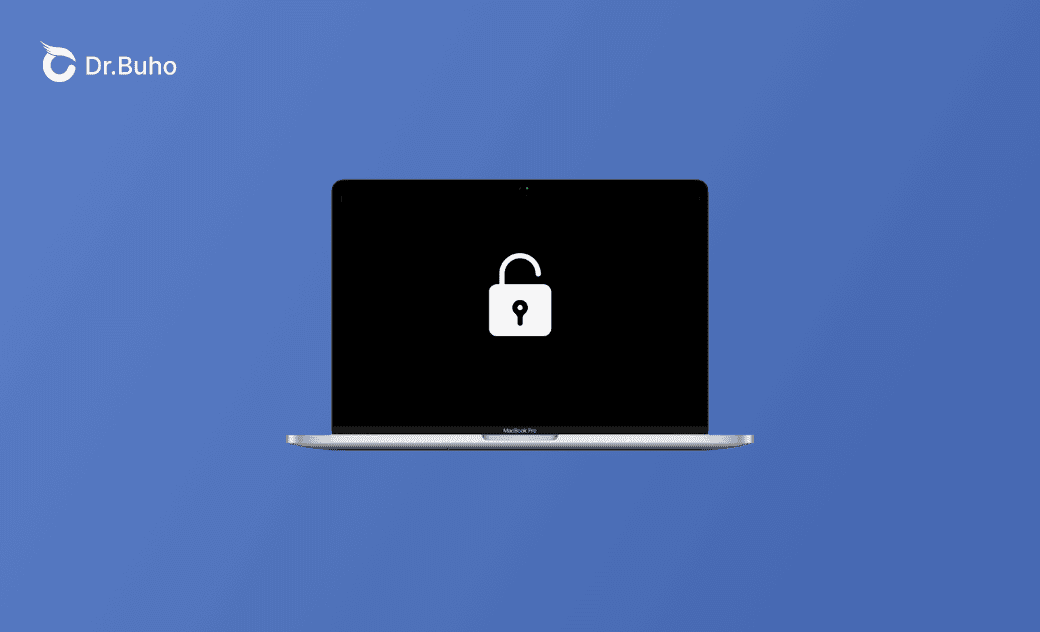How to Unlock MacBook Pro without Password or Apple ID: 6 Ways
If you forgot your MacBook Pro password, you can unlock it with password reset options, recovery mode, another user account, FileVault recovery key, factory reset, etc. Check the detailed instructions below.
How to Unlock MacBook Pro without Password or Apple ID
Solution 1. Unlock MacBook Pro by Resetting Password
If you forgot your Mac password, you can use the password reset assistant to unlock your MacBook Pro without a password.
- Restart your Mac computer to get to the login screen.
- Type any password up to three times and you will see the password reset options pop-up.
- Click “Restart and show password reset options”.
- Select a password reset option and follow the instructions to reset your MacBook password.
Solution 2. Unlock MacBook Pro with Terminal in Recovery Mode
If you can’t reset the password and can’t unlock your MacBook Pro in normal mode, you may restart your Mac into Recovery Mode and use Terminal to reset the login password.
- Boot your Mac into Recovery Mode.
- Click Utilities > Terminal to launch Terminal in Recovery Mode.
- Type the
resetpasswordcommand in Terminal and press Enter to launch the password reset assistant. - Select a volume to recover. Here you should choose your Mac startup disk.
- Follow the on-screen instructions to reset your password to unlock your MacBook Pro computer.
Solution 3. Access a Locked MacBook Pro with Another User Account
If you can use another user account to log into your Mac, you can use it to unlock your MacBook Pro. After that, you can change or reset the password of other user accounts on your Mac.
- Log into your Mac with another administrator user account.
- Click Apple > System Settings > Users & Groups.
- Select a user account and click the Reset Password button to continue.
Solution 4. Unlock Your MacBook Pro with FileVault Recovery Key
To unlock MacBook Pro without password or Apple ID, you can use the FileVault recovery key if you have one.
- Follow the same operation in Solution 1 to access the password reset options screen.
- If you see a “Reset it using your recovery key” hint, click it.
- Enter your FileVault recovery key.
- Create a new password and use it to unlock your MacBook Pro.
Solution 5. Unlock Your MacBook Pro with a Factory Reset
At last, if the above ways don’t help, you may perform a factory reset to unlock your MacBook Pro without a password or Apple ID. It will erase all content and settings on your Mac, so think twice before you use this method.
- Start your Mac in Recovery Mode.
- In Recovery Mode, select Disk Utility, and click Continue to open Disk Utility.
- Select your Mac startup volume and click the Erase button to erase your Mac.
- Close Disk Utility and go back to the macOS Recovery window. Choose Reinstall macOS (version) and click Continue to reinstall macOS on your computer.
Solution 6. Contact Apple Support
The last draw for how to unlock MacBook Pro without password or Apple ID is to bring your MacBook Pro to an official Apple Store or contact the official Apple Support team for help.
Bottom Line
If you can’t remember your MacBook Pro password, you can try the 6 methods above to unlock your MacBook Pro without password or Apple ID.
To utilize a Mac cleaner program to clean and speed up your Mac, you can try BuhoCleaner.
Cassie has been writing about technology for her entire career life - over 5 years. She enjoys diving into how Apple products work and then breaking it down in a way anyone can understand.