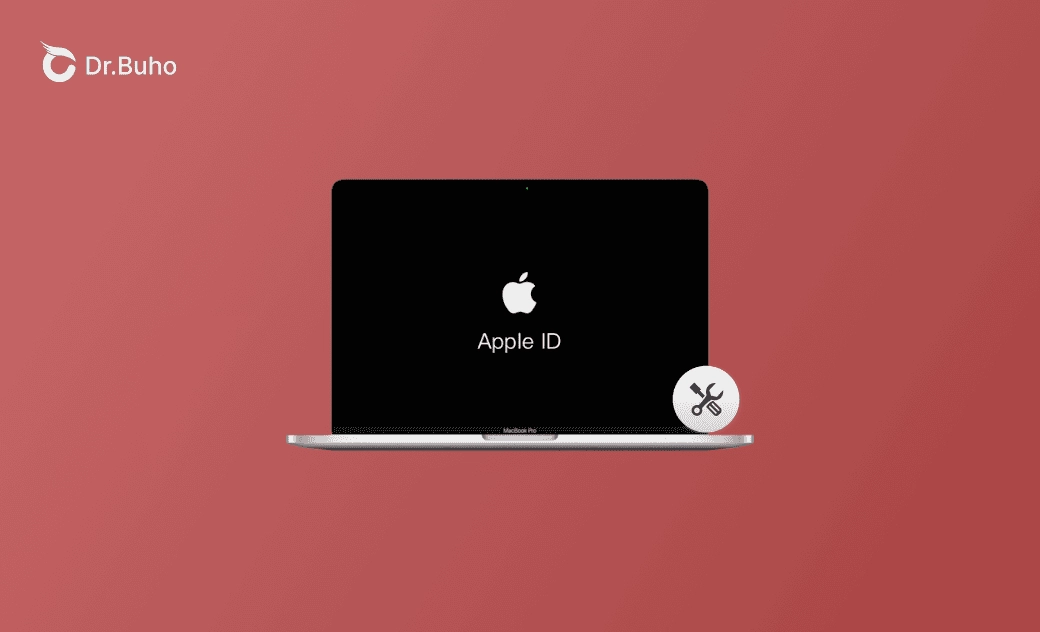Fix “Apple ID Verification Failed” Error with 10 Ways
Why Does My iPhone or Mac Say “Verification Failed” for Apple ID?
The “Apple ID verification failed” error can occur for several reasons. Below are some common causes and error messages you might see.
Possible reasons:
- Incorrect Apple ID email address or password.
- Two-factor authentication issues.
- The Apple ID account may be disabled or locked.
- Device system issues.
- Network errors.
- Verification timeout.
- Apple’s server issues.
- And more.
Common error messages:
- Verification Failed. Your Apple ID or password is incorrect.
- Verification Failed. There was an error connecting to the Apple ID server.
- Verification Failed. This Apple ID is not active.
- Apple ID Verification Failed. This action cannot be completed.
- Apple ID Verification Failed. An unknown error occurred.
- Update Apple ID settings verification failed.
- Verification Failed: Apple ID verification failed when setting up a new iPhone.
How to Fix “Apple ID Verification Failed” Issue – 10 Ways
If you’re seeing a “Verification Failed” message when trying to sign in to your Apple ID on an iPhone or Mac, try these 10 solutions:
1. Enter the Correct Verification Code
If Two-Factor Authentication is enabled, make sure to enter the correct code sent to your trusted device. If it times out, request a new code and try again. You can also try verifying from another trusted Apple device linked to your account.
2. Double-Check Your Apple ID Email and Password
Ensure you’re using the correct Apple ID email and password. Watch out for typos, and check if Caps Lock is turned on.
3. Reset Your Apple ID Password
If the system still says your credentials are incorrect, reset your password:
Go to iForgot Apple ID to recover or reset your password.
4. Check Apple’s System Status
If you see a server-related error, go to Apple System Status to check if the Apple ID service is currently down.
5. Restart Your Device and Try Again
Restarting your iPhone, iPad, or Mac can often fix temporary glitches causing the verification error.
6. Update Your Device System
Outdated software may interfere with Apple ID verification. Go to Settings > General > Software Update (on iPhone/iPad) or System Settings > General > Software Update (on Mac) and install any available updates.
7. Reconnect Your Network
If the internet connection is weak or unstable, it may cause the “verification failed Apple ID” error. Make sure your device is well-connected to the network. You can reconnect the network on your device or restart your modem and router to restart your network.
8. Unlock Your Apple ID
If the message says your Apple ID is not active or locked, your account may be disabled due to too many failed login attempts or other reasons. Visit the Apple ID recovery page to unlock or recover your account.
9. Set the Correct Date and Time on Your Device
Incorrect date and time settings can block Apple ID verification. Make sure they’re set correctly:
- On iPhone: Settings > General > Date & Time > Set Automatically
- On Mac: System Settings > Date & Time > Set Automatically
10. Contact Apple Support
If the problem persists and you still can’t sign into your Apple ID, contacting Apple Support for personalized assistance is a good option.
Bottom Line
If you’re experiencing the “Apple ID verification failed” error on your iPhone or Mac, try these 10 practical solutions to resolve it. Most issues can be fixed with a few simple steps, so you’ll be back to using your Apple account in no time.
Cassie has been writing about technology for her entire career life - over 5 years. She enjoys diving into how Apple products work and then breaking it down in a way anyone can understand.