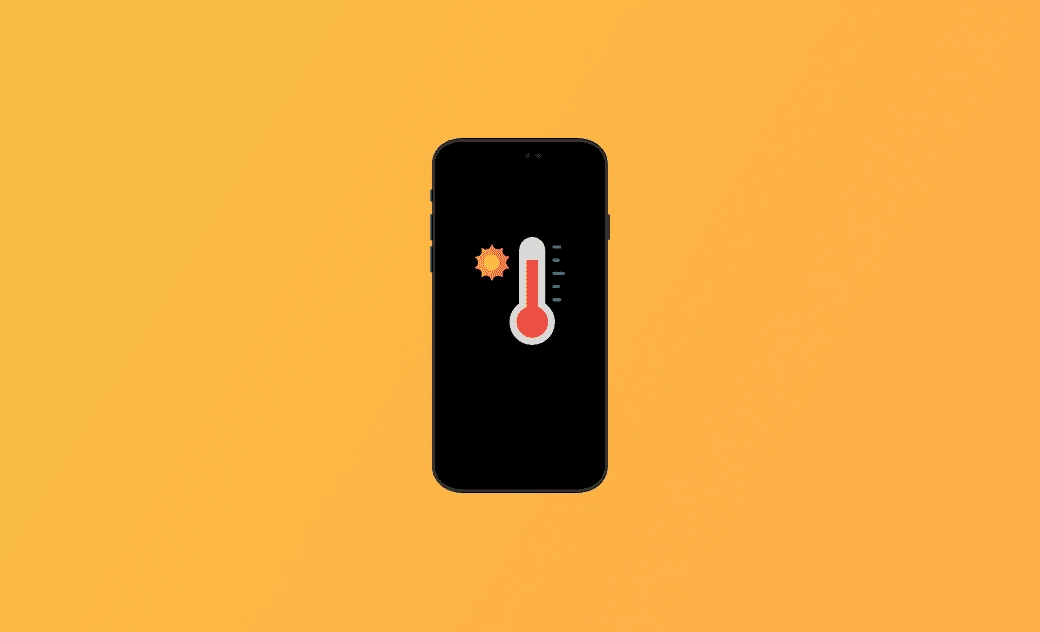iOS 26 Overheating: 8 Quick Fixes
This post discusses why your iPhone is overheating after the iOS 26 update and provides solutions. Keep reading!
iPhone overheating is a common issue for iPhone users, but don't worry! This post will first explain why your iPhone is getting hot on iOS 26 and then provide quick fixes for it.
Why Is My iPhone Getting Hot After the iOS 26 Update?
Since iOS 17, iPhone overheating has become a common issue, especially following each iOS update. iOS 26 is no exception. The main reasons your iPhone may overheat are:
- Heavy usage.
- Extreme ambient temperature.
- Battery issues.
- Direct sunlight.
- Faulty components.
- iOS update bugs.
- Graphic-intensive applications/games.
- Non-Apple charger.
- Wireless charging.
- Your iPhone is restoring from iCloud backup.
- You are setting up your iPhone for the first time.
How to Fix iPhone Overheating Issues on iOS 26
Now that you have a general understanding of what causes your iPhone to overheat, let's explore corresponding methods for these potential issues.
In total, you'll find eight useful solutions below. Read on for more details.
Turn Off or Restart your iPhone
The simplest and quickest solution to stop your iPhone from getting hot is to turn it off or restart your iPhone.
A restart can delete unnecessary caches as well as close some energy-consuming processes.
Remove Your iPhone Case
Your iPhone easily gets hot when charging. The iPhone case may get in the way of your iPhone to dissipate heat.
Take off your iPhone case and wait for a while to see whether your iPhone cools down a lot. If your iPhone still gets hot after taking off the case, then do not charge it at this time.
Update Your iPhone
Bugs in iOS can also cause your iPhone to overheat. Always keep an eye on new updates, as they may resolve some of the existing iOS issues.
Close Unused Apps
As we mentioned in the reasons list, heavy usage of your iPhone may cause it to overheat.
Avoid running too many unused apps at the same time and limit process-intensive tasks. Swipe up from the bottom to close unused apps on your iPhone.
Avoid Extreme Ambient Temperature
The ambient temperature that Apple recommends you use your iPhone is between 0℃ to 35 ℃(32 to 95℉).
Using your iPhone in high temperatures can permanently damage your iPhone and shorten its battery life of your iPhone.
The cold environment also has an impact on your iPhone and may cause your iPhone to turn off. But it's just temporary. Once the temperature goes back to normal, your iPhone will be back to normal, too.
Turn On Low Power Mode
Using Low Power Mode on your iPhone will keep it running only with the basic programs and settings, thus saving power and energy.
Here is how to turn on the Low Power Mode:
Go to Settings>Battery>Low Power Mode.
Clear iPhone Storage
"iPhone storage full" may slow down your iPhone as well as cause it to overheat or freeze.
Follow the 7 helpful tips to clear your iPhone storage:
- Optimize iPhone storage according to Recommendations.
- Delete duplicate photos, similar photos, and large videos.
- Transfer photos from your iPhone to your computer.
- Delete/offload unused apps.
- Delete browsing history.
- Delete messages.
- Delete Music and Podcast.
Disable Location Service
Prolonged use of GPS, weather, and similar applications may increase the risk of your iPhone overheating, as they constantly request location services, leading to energy consumption and battery drainage.
Disable the location service once you have finished using these apps.
Besides what was mentioned above, here are some easy attempts that may work to avoid or stop iPhone overheating, for example, turning on the Airplane mode, using the original Apple charger, updating apps, avoiding wireless charging, replacing the battery, etc.
Bonus: How to Quickly Fix Common iPhone Software Issues
You don’t have to take your iPhone to a repair store every time an issue occurs. With the user-friendly iOS system repair tool BuhoRepair, you can resolve many common iOS problems on your own.
Here are its main features:
- System Repair.
- Upgrade/Downgrade iOS.
- Reset Device.
- Enter/Exit Recovery Mode.
Conclusion
Are you clear about the reasons why your iPhone is getting hot and how to stop your iPhone from overheating?
Take these measures and practice them on your iPhone now!
Clare has been captivated by the world of Apple products since the launch of the iconic iPhone in 2007. With a wealth of experience, Clare is your go-to source for iPhone, iPad, Mac, and all things Apple.