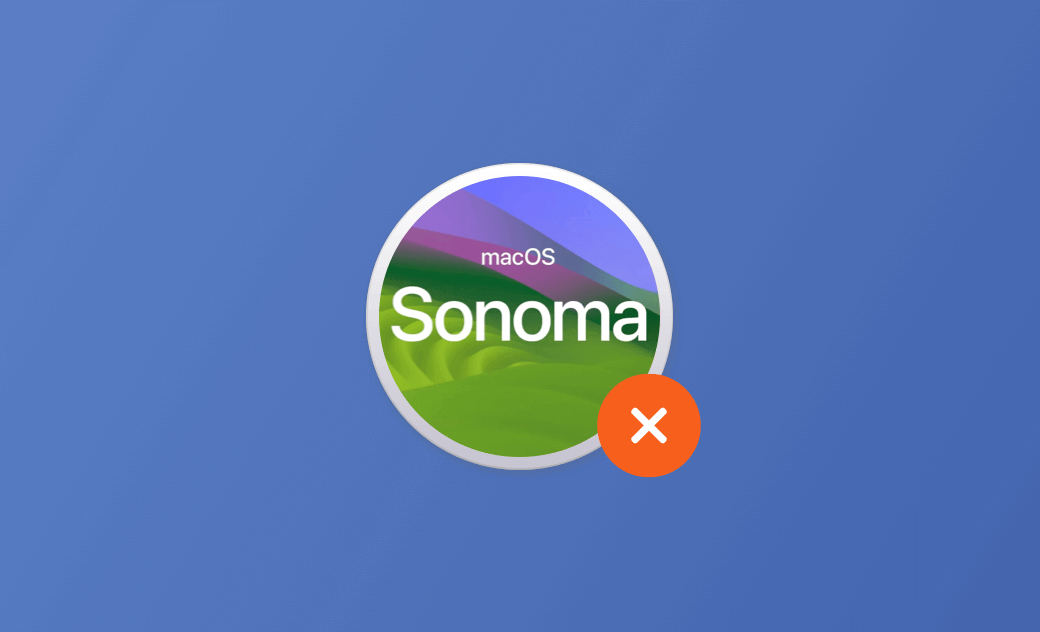Fix "macOS Sonoma Cannot Be Installed on Macintosh HD"
When you try to install macOS Sonoma on your Mac, it says “macOS Sonoma cannot be installed on Macintosh HD” or “macOS Sonoma cannot be installed on this computer”. You can check the possible solutions below to fix the “can’t install macOS Sonoma” issue.
Why Can't I Install macOS Sonoma on Macintosh HD?
Here are the main reasons:
- Poor internet connection.
- System bugs.
- Your Mac may not be compatible with macOS Sonoma.
- Your Mac doesn’t have enough space to install macOS Sonoma.
- The macOS Sonoma installer file may be corrupted.
- You may have issues with the Mac startup disk.
- And so on…
What to Do When macOS Sonoma Cannot Be Installed on Macintosh HD
To fix macOS Sonoma won’t install on your Mac, you may try the 10 solutions below to see if they can help you solve the problem.
Fix 1. Restart Mac and Try to Install macOS Sonoma Again
You can click Apple > Restart to reboot your Mac. Then launch the macOS Sonoma installer app again to try to install the macOS.
Fix 2. Make Sure to Have a Good Internet Connection
Poor internet connection may cause the macOS Sonoma installation to fail. Ensure to have a fast network connection when installing the new Mac OS.
Fix 3. Check for macOS Sonoma Compatibility
Before you decide to upgrade to macOS Sonoma, you should check if your Mac is compatible with the new Mac OS first. Check the macOS Sonoma compatibility, requirements, and supported devices.
Fix 4. Free Up Space for macOS Sonoma Install
If you can’t install macOS Sonoma on Macintosh HD, your Mac may not have enough free space for the new OS. macOS Sonoma is about 13 GB and it requires more space to install.
Click Apple > System Settings > General > Storage to check your Mac storage. If your Mac’s disk is nearly full, you can use BuhoCleaner to free up space on your Mac.
BuhoCleaner is a professional Mac cleaner program. It allows you to scan and remove junk data, uninstall apps, delete large/duplicate files, etc. on your Mac. Get BuhoCleaner to free up space on your Mac and speed up your Mac.
Fix 5. Upgrade to macOS Sonoma from Software Update
If you can’t install macOS Sonoma with the downloaded installer file, you may try to install it from the Software Update screen.
Click the Apple menu > System Settings > General > Software Update. If it shows macOS Sonoma is available for your Mac, you can click Upgrade Now to download and install macOS Sonoma.
Fix 6. Delete the Corrupted macOS Installer File and Try Again
The macOS Sonoma installer file may be corrupted. You can open the Applications folder, find the installer app to delete it, and empty Trash. After that, you can download the macOS Sonoma installer file again and try to install macOS 14 on your Mac again.
Fix 7. Repair Your Mac Startup Disk
If your startup disk has issues, it may cause the macOS Sonoma installation failed error. You can run First Aid in Disk Utility to repair startup disk errors. Just open Disk Utility via Spotlight, select Macintosh HD, and click First Aid > Run.
Fix 8. Convert HFS+ to APFS for Macintosh HD
macOS Sonoma requires APFS file system format. If your Mac is very old and still uses the Mac OS Extended (Journaled) HFS+ format, you may convert HFS+ to APFS to fix can’t install macOS Sonoma.
- Launch Disk Utility via Spotlight.
- Select Macintosh HD from the left panel. You can view the file system format of your Macintosh HD in the right window.
- If your Mac uses HFS+, click Edit in the menu bar and select Convert to APFS.
Fix 9. Perform a Clean Install of macOS Sonoma
If you're unable to upgrade to macOS Sonoma from the Software Update screen or by using the downloaded installer, you can create a bootable USB installer to perform a clean install of macOS Sonoma. For installing macOS Sonoma on unsupported Macs, a clean install is also a viable option.
Fix 10. Start Mac in Safe Mode to Install macOS Sonoma
At last, you may start your Mac in Safe Mode and try to install macOS Sonoma in Safe Mode.
Verdict
Hopefully, by using one or more of the above methods, you have successfully installed macOS Sonoma on your Mac.
If you found this article helpful, please share it with those in need.
Cassie has been writing about technology for her entire career life - over 5 years. She enjoys diving into how Apple products work and then breaking it down in a way anyone can understand.