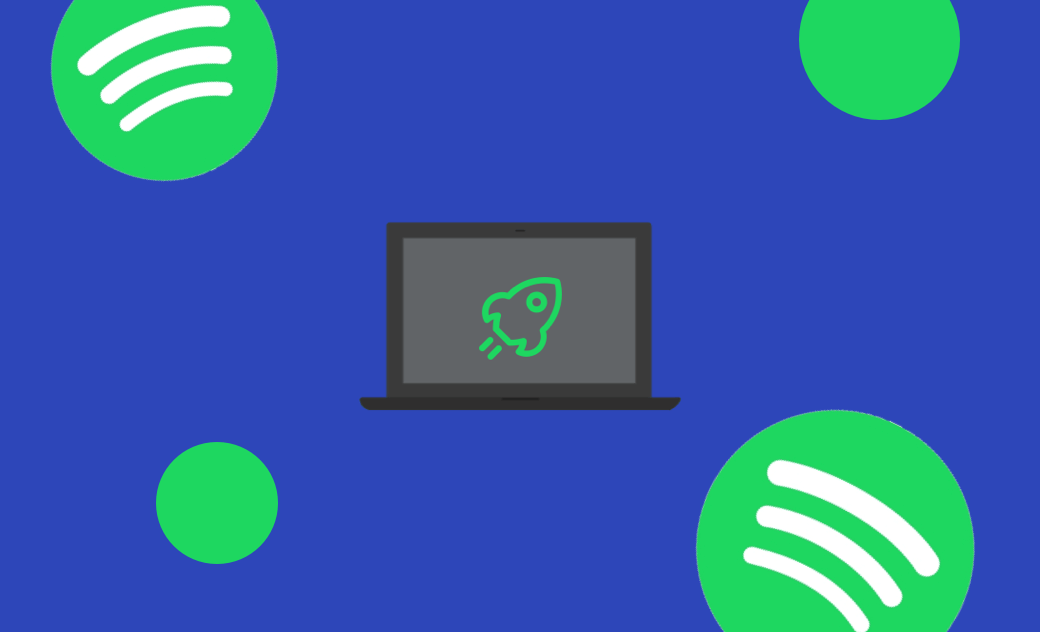Spotify Slow on Mac? 5 Way to Speed It Up
Wondering why Spotify is so slow on your Mac? Read this blog to find its reasons and learn some easy tips to address this issue.
Spotify is undoubtedly the most popular music streaming service. However, like any other music platform, it can encounter the issue of running slowly.
If you've been using Spotify for a while, this problem may become more serious. Seeking a solution? Follow this guide, where we'll first dive into the reasons behind Spotify's slow performance and then guide you through easy solutions to fix the issue.
Let's get started.
Why Is Spotify So Slow on Mac?
Here are the reasons that can cause Spotify to work or run slowly.
Poor network connection.
Insufficient memory.
Accumulated cache files.
Outdated Spotify version.
Hardware limitations.
Outdated macOS.
How to Fix It When Your Spotify Is Slow on Mac
Don't worry if your Spotify works slowly on your Mac. Here are some steps to speed it up.
1. Clear Spotify Cache on Mac
The most straightforward way is to delete accumulated Spotify caches on your Mac.
To do so,
- Open Spotify.
- Click the Spotify menu and select Settings.
- Scroll down to locate "Cache", then click the "Clear cache" button.
Alternatively, you can clear the Spotify cache using Finder. Here's how:
- Open Finder.
- Press Shift + Command + G to open the Go to Folder window.
- Paste ~/Library/Caches/com.spotify.client/ into the search box and press Return.
- Select all the files in the com.spotify.client folder and move it to the Trash.
2. Free Up RAM
If your Mac is low on memory (RAM), Spotify may work laggy or be unresponsive. To speed up your Spotify, it's essential to free up your RAM.
BuhoCleaner is an ideal tool to free up RAM with one click. Additionally, it can monitor your system resources like CPU and memory in the menu bar in real time, so you can have full control of your Mac system status.
Here's how to free up RAM on Mac using BuhoCleaner:
- Download and install BuhoCleaner on your Mac.
- Launch the app and click "Toolkit".
- Select "Free Up RAM" and click "Start".
- To monitor RAM usage, click the BuhoCleaner icon in the menu bar and set the status to show the menu bar in BuhoCleaner Settings.
3. Change Streaming Quality
Changing the streaming quality can potentially speed up Spotify's service. Here's how:
- Open the Spotify settings.
- Find "Streaming quality" under "Audio quality".
- Change the quality to Normal or Low.
4. Uninstall and Reinstall Spotify
Another way you can try is to completely uninstall Spotify from your Mac using BuhoCleaner and then reinstall it.
5. Reinstall macOS
If none of the above methods prove to be helpful, the ultimate solution is to reinstall macOS.
Please note that reinstalling macOS will erase all data and settings on your Mac. Make sure you have your Mac backed up before proceeding with the reinstallation steps.
Final Words
Hopefully, your Spotify is now working faster than before on your Mac.
If you found this article helpful, please share it with your friends. We would appreciate that.
Wendy is a tech enthusiast with a deep passion for all things iPhone, iPad, and Mac. Wendy is always on the lookout for Apple products and is committed to providing Apple users with some of the latest information and useful tips.