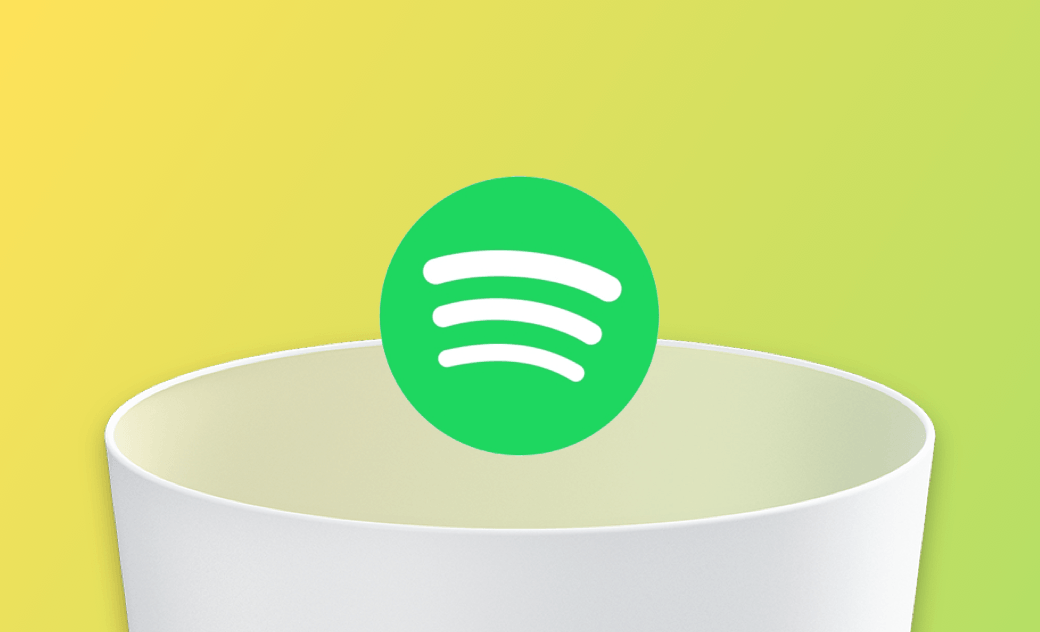- Uninstall Adobe Apps
- Uninstall Antivirus Software
- Uninstall Browsers on Mac
- Uninstall Cloud Storage
- Uninstall Developer Tools
- Uninstall Games on Mac
- Uninstall Microsoft Apps
- Uninstall Virtual Machine Software
2 Ways to Completely Uninstall Spotify on Mac
Spotify is one of the most popular music streaming service providers. However, after using it for a while, you may encounter various problems such as a black screen, auto-start, not playing songs, constant crashes, and more. If you are bothered by these problems and want to delete Spotify completely from your Mac, read this blog post to learn how to do it step by step.
How to Manually Uninstall Spotify on Mac
Unfortunately, Spotify doesn't come with a built-in uninstaller. So you'll need to find its app and related files manually. Here's what you need to do:
Step 1. Quit Spotify
Before uninstalling Spotify, quit it first. Otherwise, you may encounter issues with Spotify not deleting from your Mac.
To quit Spotify, click on the Spotify menu and select Quit Spotify. Alternatively, you can use Activity Monitor to kill all the background processes of Spotify.
Step 2. Delete the Spotify Application
- Open Finder and click on Applications in the left sidebar.
- Locate the Spotify application and drag it to the Trash.
Step 3. Remove Spotify-Related Files
Dragging Spotify to Trash doesn't delete it from your Mac. You also need to delete its related files stored in the ~/Library folder.
On a Finder window, press Shift + Command + G to open the Go to Folder window.
Paste each of the paths below into the text box, one at a time, then click the Go button.
~/Library/Application Support/Spotify~/Library/Saved Application State/com.spotify.client.savedState~/Library/Caches/com.spotify.installer~/Library/Caches/com.spotify.client~/Library/Preferences/com.spotify.client.plist~/Library/Preferences/com.spotify.helper.plist~/Library/LaunchAgents/com.spotify.webhelper.plist
Once you have deleted all relevant files from Spotify, empty the Trash.
How to Uninstall Spotify on Mac: The Easy Way
As you can see, the manual method above requires patience and attention. If you're new to Mac, this is quite challenging. That's why we present to you a faster and easier way to uninstall Spotify - using BuhoCleaner.
Designed to be practical and easy to use, BuhoCleaner removes Spotify without leaving any trace in just a few clicks. What's more, BuhoCleaner's built-in leftover cleaning feature also allows you to find and delete all the leftovers from the uninstalled apps.
How to Uninstall Spotify on your Mac with BuhoCleaner:
Step 1. Make sure you have BuhoCleaner installed on your Mac.
Step 2. Launch BuhoCleaner and select the App Uninstall option.
Step 3. Find Spotify, select it, and click the Remove button..
The Bottom Line
Hopefully, you have successfully uninstalled Spotify on your Mac.
It's worth noting that deleting apps is not just about dragging them to the trash, but also about deleting their associated files. Leftover files from uninstalled programs can be hidden in various folders on your Mac and take up valuable storage space. Learn how to find and delete them from this article.
Jerome is a passionate enthusiast of all things Apple. He is expertise in crafting tech-related articles, with a portfolio of more than 100 articles covering various Apple products like the iPhone, iPad, and Mac.