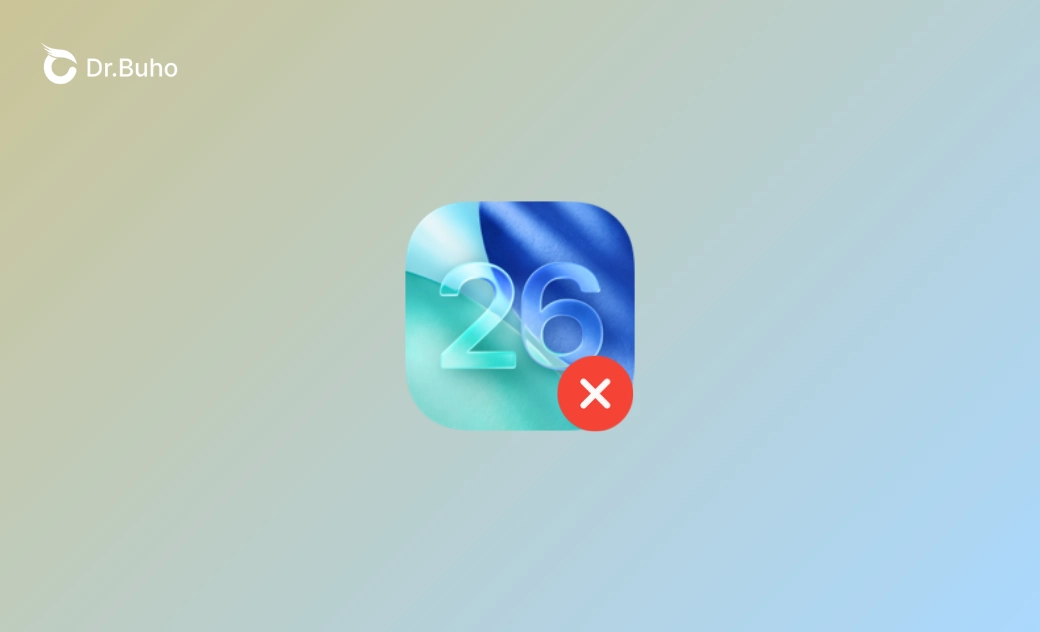- iOS 18 Download/Install
- iOS 18 Downgrade
- iOS 18 Issues/Fixes
An Error Occurred Installing iOS 26.1? Try These 6 Fixes
This guide will walk you through what to do when your iPhone displays the message "Unable to Install Update An Error Occurred Installing iOS 26.1" during the update installation process.
It can be frustrating when you encounter an error message on your iPhone stating "Unable to Install Update An Error Occurred Installing iOS 26.1."
But fear not; we've got you covered with solutions to get your device back on track.
Why Does My iPhone Say, "Unable to Install Update An Error Occurred Installing iOS 26.1"?
Before learning how to solve the problem, let's first understand why your iPhone is displaying the error message "Unable to Install Update An Error Occurred Installing iOS 26.1". Here are the possible reasons behind the issue:
- Not enough storage space on your iPhone.
- Poor Wi-Fi connection.
- Issues with Apple's servers.
- Software bugs.
- Hardware problems.
What to Do When Your iPhone Says “Unable to Install Update An Error Occurred Installing iOS 26.1”
Follow these steps to fix the “Unable to Install Update An Error Occurred Installing iOS 26.1” issue on your iPhone.
1. Check Available Storage Space
The first step is to ensure that your iPhone has enough free storage space for the update.
Here's how to check the available storage space on your iPhone:
Tap Settings > General > iPhone Storage.
If your iPhone is running out of storage space, follow the Recommendations to delete unnecessary files or apps to free up space.
Once you've cleared enough storage space for the iOS 26.1 update, try updating your iPhone again.
Related Article: 7 Ways to Clear Storage on iPhone if Your iPhone Storage Is Full
2. Connect to a Stable Wi-Fi Network
A stable and fast internet connection is crucial for downloading and installing the iOS 26.1 update. So, make sure that your Wi-Fi connection is strong and stable.
Here are some tips to address network issues:
- Restart your router.
- Forget your Wi-Fi network, then rejoin.
- Connect to a different network.
- Reset network settings by tapping Settings > General > Transfer or Reset iPhone > Reset > Reset Network Settings.
3. Check Apple's System Status
iOS update issues can sometimes be caused by problems with Apple's servers. It's a good idea to check the status of Apple's System.
Here's how:
- Visit the Apple's System Status page.
- Check for any issues with the update servers. (Green indicates availability.)
4. Restart Your iPhone
Whenever you encounter issues on your iPhone, it's recommended to perform a restart on your device.
Simply press the Power button until the slider appears, then drag the slider to turn off your device. After a few seconds, turn on your device by pressing the Power button again.
5. Repair Your iPhone with BuhoRepair
An alternative solution to address the "Unable to Install Update An Error Occurred Installing iOS 26.1" issue is to repair your iPhone using BuhoRepair.
BuhoRepair stands out as one of the best iOS system repair tools, capable of resolving over 100 system issues, including problems like iPhone black screen, iPhone stuck on the restore screen, and iPhone stuck on the Apple logo. The best part is that no iOS skills are required.
Here's how to fix your iPhone using BuhoRepair:
- Download and install BuhoRepair on your PC or computer.
- Launch it and click System Repair > Standard Repair.
- Connect your iPhone to your computer using a USB cable.
- Click Repair Now > Download > Repair Now.
- When your iPhone restarts, it indicates that you have successfully installed iOS 26.1 on your device.
6. Update Your iPhone via iTunes or Finder
If you're unable to install the iOS 26.1 update directly on your iPhone, you can try updating using iTunes (for Windows) or Finder (for Mac).
Here's how:
- Connect your iPhone to your computer.
- Trust your computer on your iPhone.
- Open iTunes (or Finder on macOS Catalina and later).
- Select your device in iTunes or Finder. (See what to do if your iPhone is not showing up in Finder.)
- Click Update and follow the on-screen instructions to install the iOS 26.1 update.
Conclusion
Hopefully, you have successfully updated your iPhone to iOS 26.1. If none of the methods above work, there might be issues with your hardware. In such a case, get your iPhone repaired at a trustworthy Apple Repair Center.
If you're not satisfied with iOS 26.1 after updating and want to downgrade it to an older version, BuhoRepair can help you do that in a few clicks. Alternatively, you can refer to this guide for detailed instructions.
Jerome is a passionate enthusiast of all things Apple. He is expertise in crafting tech-related articles, with a portfolio of more than 100 articles covering various Apple products like the iPhone, iPad, and Mac.