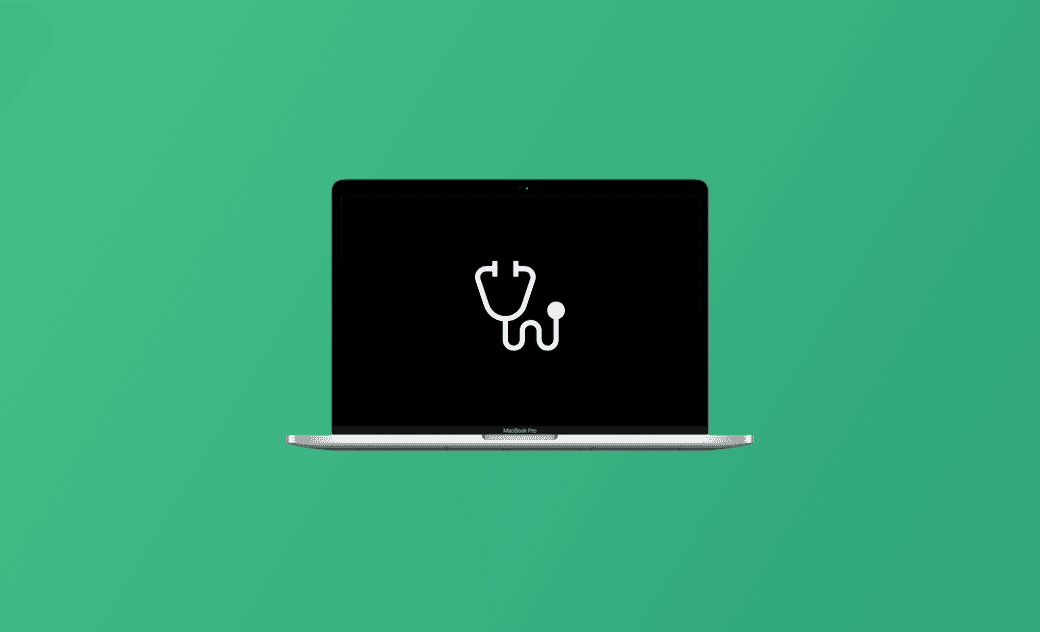How to Run Apple Diagnostics to Test Mac for Hardware Issues
What Is Apple Diagnostics?
Apple offers a free Mac diagnostic tool named Apple Diagnostics (formerly known as Apple Hardware Test) to help users check their Macs for hardware issues. If you think your Mac has some hardware issues, you can run Apple Diagnostics to test your Mac's hardware.
What does Apple Diagnostics detect?
Apple Diagnostics can check your Mac's hard drive, graphics card, processor, RAM, power controller, battery, network hardware, Bluetooth, keyboard, mouse, touch bar, SMC, and other hardware components. It displays the error related to specific hardware and provides solutions to help you fix the issue.
Can Apple Diagnostics detect viruses?
No. Apple Diagnostics doesn’t detect viruses. macOS includes a built-in antivirus tool named XProtect to protect your Mac against viruses or malware. Related: Mac Virus Scan with XProtect | Top 5 Antivirus for Mac.
When to run an Apple Diagnostics on a Mac/MacBook?
If your Mac runs very slowly, crashes a lot, or often shuts down unexpectedly, you may run a hardware test for your Mac with Apple Diagnostics.
How to Run Apple Diagnostics on Mac/MacBook to Check Hardware Issues
The process to run Apple Diagnostics on Intel-based Macs and Apple silicon Macs is a little bit different. Check the detailed guide below.
On Intel-based Macs:
- Press the Power button on your Mac, and immediately press and hold the D key during the startup.
- Release the D key when you see a progress bar saying “checking your Mac” or when you are asked to choose a language.
On Apple Silicon Macs:
- Press the Power button on your Mac to turn it on your Mac. Continue holding the Power button until you see the startup options screen.
- Release the Power button. Press and hold the Command + D keyboard shortcut to run Apple Diagnostics on your Mac.
Check the Apple Diagnostics Test Results:
The checking process may take a few minutes. After Apple Diagnostics finishes checking your Mac, it will show the test results. If it finds some hardware issues on your Mac, it will display the issues and reference codes. It may also suggest solutions for issues.
- If you want to test your Mac again with Apple Diagnostics, click “Run the test again” or press the Command + R keyboard shortcut.
- If you want to restart your Mac, you can click Restart or press the R key on your keyboard.
- If you want to shut down your Mac, you can click Shut Down or press the S key on your keyboard.
Other Tips to Repair Your Mac Issues
Aside from running Apple Diagnostics to troubleshoot Mac errors, you can also try the tips below to repair your Mac.
- If Apple Diagnostics doesn’t run, you can check if you have disconnected all external peripheral devices. The external device may cause the issue.
- If you can’t solve the problem with Apple Diagnostics, you may contact Apple Support or bring your Mac to the Apple Store and provide the reference code.
- Update your macOS to the latest version.
- Run First Aid with Disk Utility to check and repair your Mac disk.
- Reset NVRAM/PRAM and SMC on your Mac.
- Restore your Mac to a previous healthy state.
- Reinstall macOS.
Improve Your Mac's Performance with BuhoCleaner
To speed up your Mac and improve your Mac’s performance, you can use BuhoCleaner.
BuhoCleaner is a professional Mac cleaner program that helps you clean your Mac from various aspects. You can use it to scan and remove junk files, completely uninstall unwanted apps, find and delete large or duplicate files, disable unnecessary startup items, free up RAM, analyze disk space, flush DNS, shred files, monitor system resource usage, and more.
Conclusion
This post mainly introduces how to run Apple Diagnostics on your Mac. If your Mac has problems, you can use this macOS built-in diagnostic tool to check and fix issues with your Mac's hardware components.
Cassie has been writing about technology for her entire career life - over 5 years. She enjoys diving into how Apple products work and then breaking it down in a way anyone can understand.