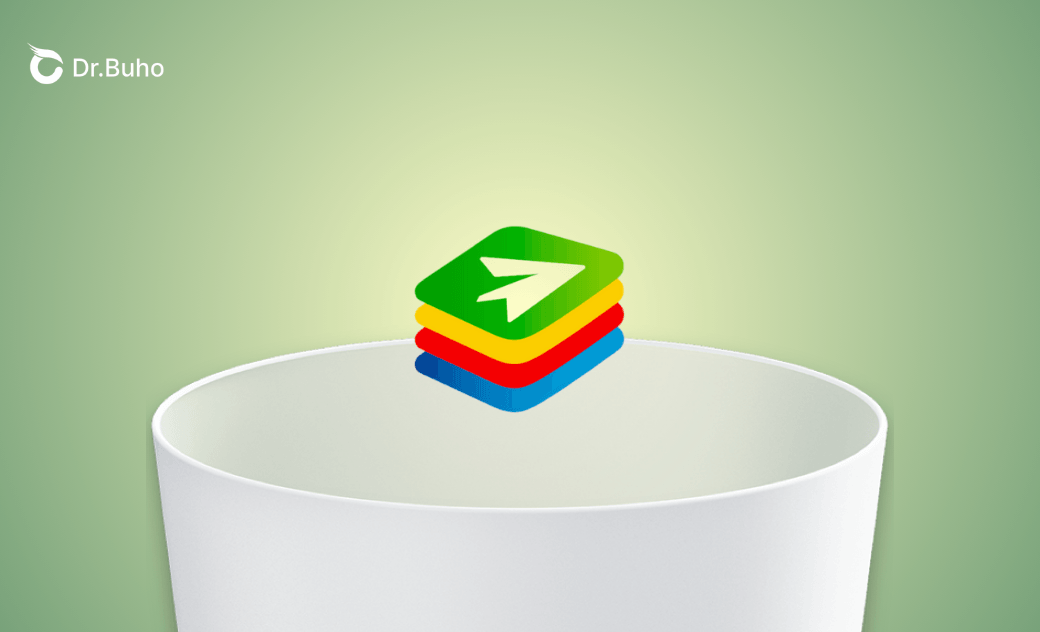- Uninstall Adobe Apps
- Uninstall Antivirus Software
- Uninstall Browsers on Mac
- Uninstall Cloud Storage
- Uninstall Developer Tools
- Uninstall Games on Mac
- Uninstall Microsoft Apps
- Uninstall Virtual Machine Software
4 Ways to Completely Uninstall BlueStacks on Mac
Looking to completely uninstall BlueStacks from your Mac or MacBook? You’ve come to the right place. This guide will walk you through 4 easy ways to do it. Check them out now!
If you’ve ever tried to uninstall BlueStacks on your Mac, you might have run into frustrating issues. As one Reddit user shared in this thread:
I can’t remove BlueStacks app — it won’t move to Trash and keeps popping up.
You’re not alone. BlueStacks isn’t just a regular app. It installs multiple components and background services, making removal more complicated than simply dragging it to the Trash.
In this guide, we’ll show you how to completely uninstall BlueStacks on your Mac using 4 proven methods. Simply choose the method that works best for you.
How to Officially Uninstall BlueStacks on Mac (Simple First Step)
BlueStacks provides an official uninstall feature built right into the app, which can remove most of its components without needing additional tools. This is often the best place to start.
Here's how:
- Open BlueStacks on your Mac.
- Click the BlueStacks menu and select the "Uninstall BlueStacks" option.
- Click "Uninstall BlueStacks" and follow the on-screen instructions.
How to Uninstall BlueStacks on Mac with BuhoCleaner (Quick & Easy)
If you want the fastest and safest way to remove BlueStacks from your Mac, BuhoCleaner is a top choice. This lightweight Mac cleaning tool is designed to completely delete stubborn apps along with hidden caches and background services.
Here's how it works:
- Download and install BuhoCleaner on your Mac.
- Launch BuhoCleaner and click the "App Uninstall" tab.
- Search for BlueStacks, select it, and click the "Remove" button, and BuhoCleaner will delete all related files automatically.
How to Uninstall BlueStacks on Mac with Finder (Manual Method)
Alternatively, you can manually uninstall BlueStacks using Finder. This method takes more time and requires careful file cleanup to prevent leftovers.
Step #1. Quit BlueStacks Completely
Before deleting, ensure BlueStacks isn’t running. Otherwise, you may encounter issues like BlueStacks not being able to be moved to the Trash.
To quit BlueStacks on your Mac:
- Right-click the BlueStacks icon in the Dock and choose "Quit".
- Open Activity Monitor via Spotlight search, type "BlueStacks," select related processes such as
HD-Agentorbluestacksd, and click the "Quit" button to force quit them.
Step #2. Delete the BlueStacks App Itself
- Open Finder > Applications.
- Locate the BlueStacks app, then drag it to the Trash or right-click and choose "Move to Trash".
Step #3. Remove BlueStacks Leftover Files
BlueStacks stores data in multiple system folders. To fully uninstall, follow the steps below to find and delete them:
- Click the Go menu in Finder and select the "Go to Folder" option.
- Enter each path below and delete any BlueStacks-related files or folders:
/Users/Shared/Library/Application Support/BlueStacks~/Library/Preferences/com.bluestacks.*~/Library/Logs/BlueStacks~/Library/Caches/com.bluestacks.*~/Library/Preferences/com.now.gg.BlueStacks.plist/Library/Application Support/BlueStacks/Library/Preferences/com.bluestacks.*/Library/LaunchAgents/com.bluestacks.*/Library/LaunchDaemons/com.now.gg.BlueStacks.cleanup.plist
Step #4. Empty Trash and Restart
- Right-click the Trash icon and select "Empty Trash" to permanently delete the files.
- Restart your Mac to ensure all processes are cleared.
How to Uninstall BlueStacks on Mac with Terminal (Advanced Users Only)
If you’re an advanced user, you can also use Terminal to delete BlueStacks from your Mac. However, typing the wrong command can cause serious system issues, so we recommend double-checking the commands carefully before running them to avoid potential data loss.
Step #1. Quit BlueStacks Processes
- Open Terminal via Spotlight search (or Finder > Applications > Utilities).
- Run the commands below one by one to stop all BlueStacks-related processes.
pkill -f BlueStackspkill -f HD-Agentpkill -f bluestacksd
Step #2. Delete BlueStacks and All Associated Files
- Run each of the following commands carefully in the Terminal:
sudo rm -rf /Applications/BlueStacks.appsudo rm -rf /Users/Shared/Library/Application\ Support/BlueStackssudo rm -rf ~/Library/Preferences/com.bluestacks.*sudo rm -rf ~/Library/Logs/BlueStackssudo rm -rf ~/Library/Caches/com.bluestacks.*sudo rm -rf /Library/Application\ Support/BlueStackssudo rm -rf /Library/Preferences/com.bluestacks.*sudo rm -rf /Library/LaunchAgents/com.bluestacks.*sudo rm -rf /Library/LaunchDaemons/com.now.gg.BlueStacks.cleanup.plist
rm -rf commands as a typo can delete critical system files.- (Optional) You can also run the following command to search for any remaining BlueStacks-related files:
sudo find / -iname "*BlueStacks*"
If any related files are found, manually review and delete them as needed.
Step #3. Restart Your Mac
Once the commands finish, restart your Mac computer to complete the removal.
FAQs about Uninstalling BlueStacks on Mac
Why can’t I move BlueStacks to Trash on my Mac?
Because BlueStacks runs background processes, the app can’t be deleted until all related processes are stopped via Activity Monitor or Terminal.
Will uninstalling BlueStacks delete my Android apps and data?
Yes. Removing BlueStacks also deletes all apps and data stored in the emulator. To delete a game in BlueStacks without removing the main app, long-press the game you want to uninstall, then click "Uninstall".
Can I reinstall BlueStacks after uninstalling?
Yes. You can download the latest version from the official BlueStacks website anytime.
What to do when BlueStacks takes too much storage space on my Mac?
BlueStacks has a built-in Disk Cleanup tool that allows you to free up space with just one click. Simply go to Settings > User Data > Disk Cleanup > Free up space. If you no longer use BlueStacks, completely uninstalling it using one of the methods above can help you reclaim even more storage.
Clare has been captivated by the world of Apple products since the launch of the iconic iPhone in 2007. With a wealth of experience, Clare is your go-to source for iPhone, iPad, Mac, and all things Apple.