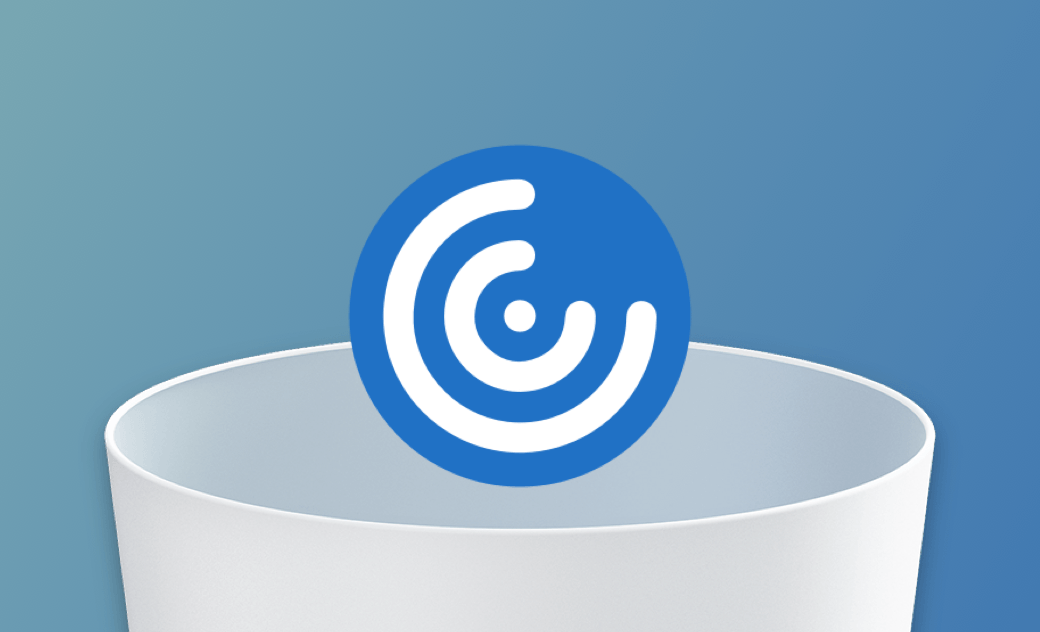- Uninstall Adobe Apps
- Uninstall Antivirus Software
- Uninstall Browsers on Mac
- Uninstall Cloud Storage
- Uninstall Developer Tools
- Uninstall Games on Mac
- Uninstall Microsoft Apps
- Uninstall Virtual Machine Software
[3 Ways] How to Completely Uninstall Citrix Workspace on Mac
Summary: Wondering how to completely uninstall Citrix Workspace from your Mac? Look no further. Here are the 2 right ways.
Citrix Workspace is an excellent software for running virtual desktops on a variety of operating systems including Windows, macOS, iOS, Android, and more. If you're having trouble with it or no longer need it, read on to learn how to completely uninstall it from your Mac.
How to Officially Uninstall Citrix Workspace on Mac
The official way to uninstall Citrix Workspace on Mac is to use its installation file. Basically, it is in your Downloads folder. If you can’t find it, download it again from the Citrix website.
- Open the CitrixWorkspaceApp.dmg file.
- Double-click on Uninstall Citrix Workspace to launch the uninstaller.
- Click Open, then click Continue.
- When prompted, enter your administrator passwode and you will see a message saying Citrix Workspace was successfully uninstalled.
How to Manually Uninstall Citrix Workspace on Mac
- Quit Citrix Workspace. (This steps is necessary. Otherwise, you may get an error message "The item “Citrix Workspace” can’t be moved to the Trash because it’s open." after performing the next step.)
- Open Finder > Applications, located Citrix Workspace, and drag its icon to the Trash.
- Press Shift + Command + G to open the Go to Folder window.
- Enter the following file paths in the box in turn and move the related files of Citrix Workspace to Trash.
~/Library/Application Support/com.citrix.receiver.helper/~/Library/Application Support/com.citrix.receiver.nomas/~/Library/Application Support/com.citrix.UninstallReceiver.mac/~/Library/Caches/com.citrix.UninstallReceiver.mac/~/Library/Caches/com.citrix.AuthManagerMac/~/Library/Caches/com.citrix.receiver.helper/~/Library/Caches/com.plausiblelabs.crashreporter.data/com.citrix.receiver.nomas/~/Library/Logs/Citrix Receiver Uninstaller/~/Library/Preferences/com.citrix.receiver.safariadapter.plist/
- Empty your Trash.
How to Completely Uninstall Citrix Workspace on Mac
An easier way to uninstall Citrix Workspace from Mac is to use BuhoCleaner, a handy app uninstaller. It helps you remove Citrix quickly without leaving any traces.
Besides, its Leftovers feature lets you scan and delete any app remaining files on your Mac in seconds.
Here's how to uninstall Citrix Workspace on Mac with BuhoCleaner:
- Download, install, and open BuhoCleaner.
- Click App Uninstall and you will see all apps installed on your Mac.
- Locate Citrix Workspace, check the box next to it and click the Remove button.
Conclusion
Now that you have got 3 ways to uninstall Citrix Workspace, go ahead and choose a method you like to remove it from your Mac.
By the way, BuhoCleaner is more than just an app remover. It is also a practical Mac cleaner that cleans and boosts your Mac performance in a couple of clicks. Try it out yourself.
Jerome is a passionate enthusiast of all things Apple. He is expertise in crafting tech-related articles, with a portfolio of more than 100 articles covering various Apple products like the iPhone, iPad, and Mac.